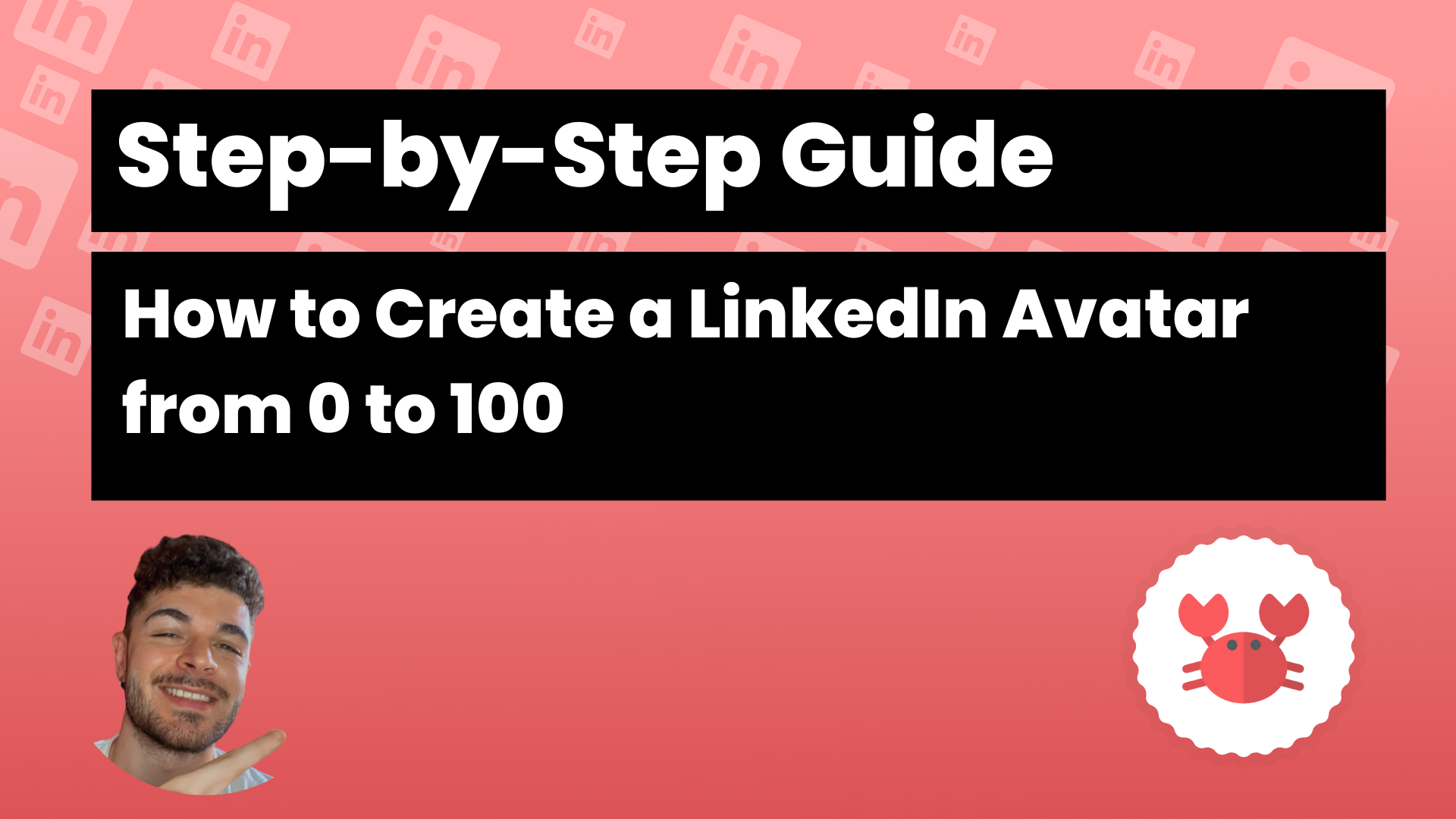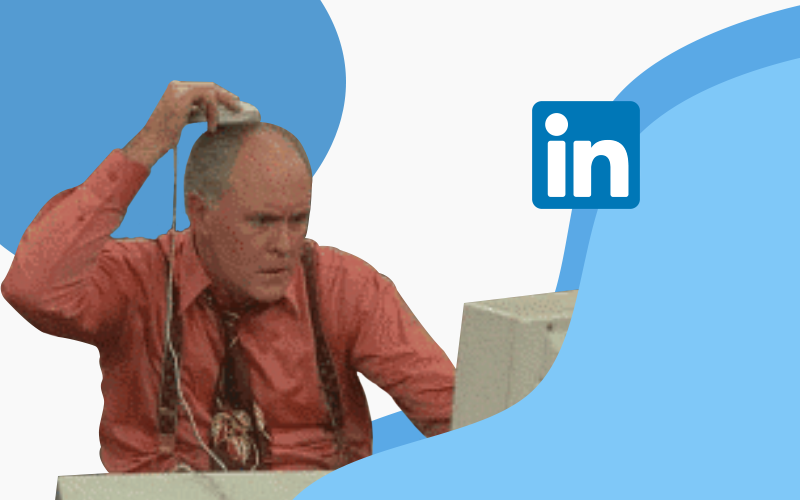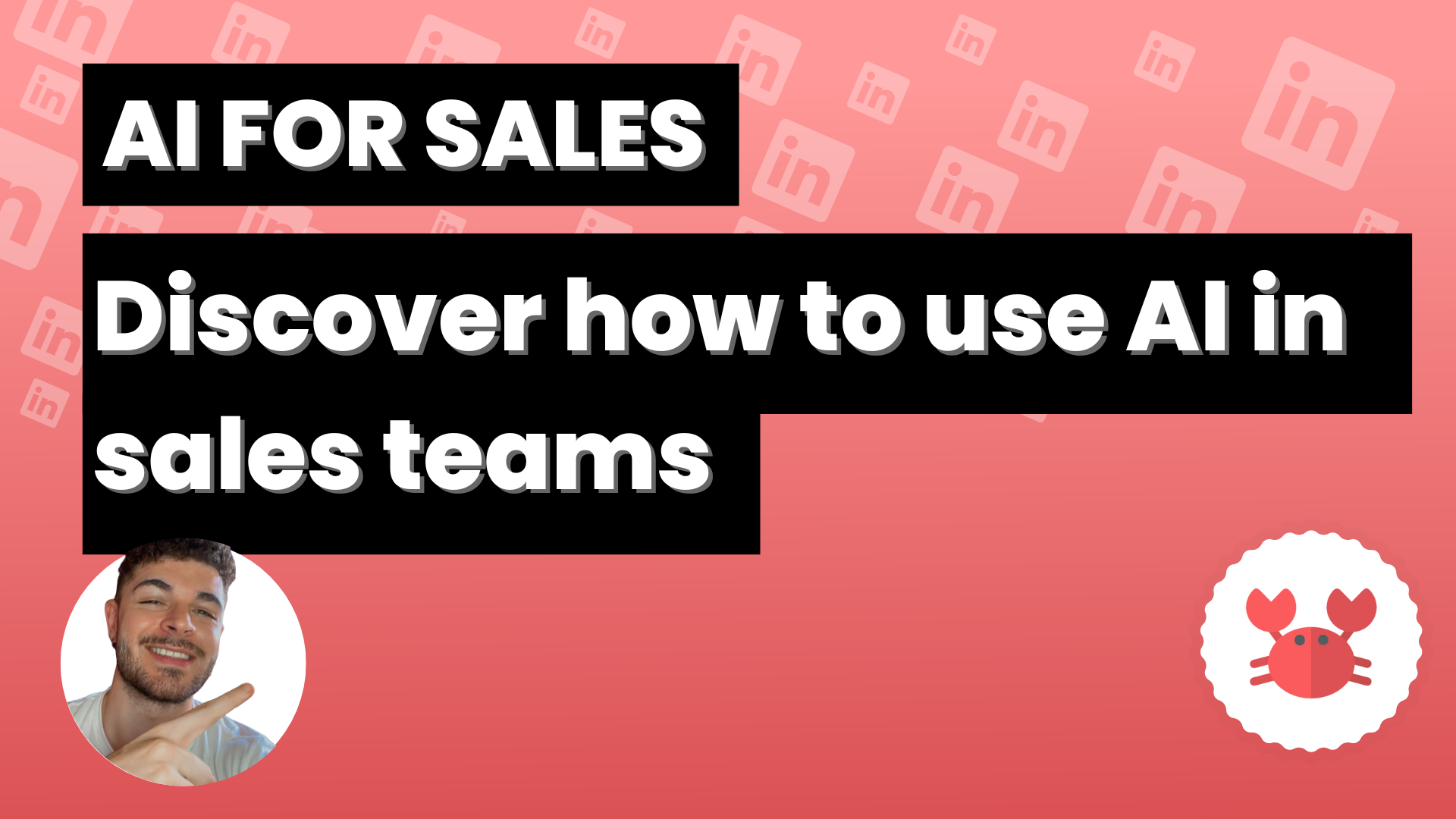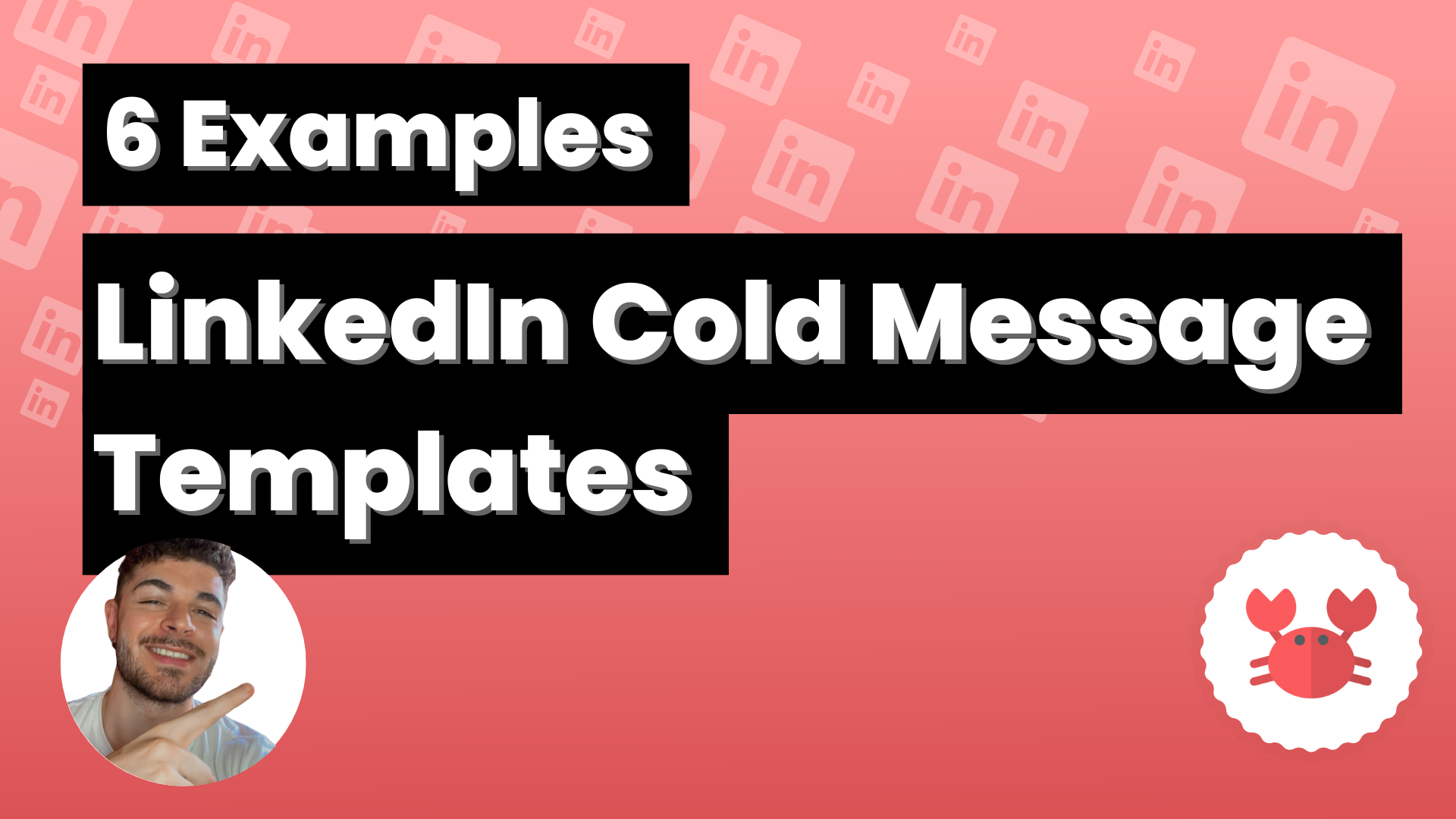You’ve probably read countless hacks for growing your business on LinkedIn. But have you heard about avatars?
An avatar is an additional profile that can help boost your sales or collaborations. Once you see how easy (and effective!) it is, you’ll want to create several avatars to distinguish between industries, countries,… The possibilities are endless 😉
We’ve put together this guide to teach you how to create a LinkedIn avatar, step by step.
It’s much easier than you think! Here’s how we’ll show you:
Recommendation: If it’s for sales, here’s a guide to creating and optimizing LinkedIn profiles for sales.
Why Create a LinkedIn Avatar?
First, consider what you want to use this avatar for, what goal you aim to achieve with it. Some of the most common objectives include:
- Seeking new clients for your business
- Finding investors for your business
- Meeting professionals in your industry to exchange collaborations
- Looking for suppliers
Benefits of an Optimized Profile
Having an optimized profile on LinkedIn offers numerous advantages. Here are some key benefits:
Enhanced Visibility: An optimized profile stands out, making it easier for potential clients, investors, or collaborators to find you.
Increased Credibility: A well-crafted profile reflects professionalism.
Better Networking Opportunities: With a polished profile, you’re more likely to attract connections.
Personal Branding: An optimized profile allows you to showcase your skills and expertise.
Step-by-Step Guide to Creating Your LinkedIn Avatar
Once you’re clear on the goal, let’s start by registering the new profile.
1- Registering a New Profile
To do this, use an email address to which you have access, so you can receive notifications from LinkedIn and security codes.
There are different email services you can use to create an email address for registering on LinkedIn. The email can contain any information and password and doesn’t need to be strictly linked to the name and information of the profile that will be created with it.
These include:
- Gmail
- Yahoo
- Zoho
- Yandex
- Inbox
Our recommendation is to use a unique Chrome session for each LinkedIn profile you manage. This way, you can organize better and won’t mix up the leads you obtain.
Have you finished the process? Perfect. Now is when the magic begins, with tricks proven by us.
Let’s complete the profile as thoroughly as possible, because the more information you add, the more realistic the profile will be, it will grow faster, and you will be able to contact more clients
2- Choosing the Right Profile Photo
What photo can I choose if I don’t want my face to show, but also don’t want it to seem fake? There are many image banks on the internet that you can use for free and legally.
Here are some of the most well-known ones:
- Pixabay
- Pexels
- Freepik
- Stocksnap
When selecting a profile picture, keep the following in mind:
- The photo should be of an individual; make sure only one person appears.
- Avoid advertisements in the image; there shouldn’t be any posters or signs in the background or visible.
- There must not be a watermark.
- Choose a person who is smiling; it’s more friendly and appealing to those viewing the profile.
- Opt for real people; avoid photos that look like a montage, regardless of who it is, we’re going to tweak it.
- You can also use a page like FaceApp or generative artificial intelligences such as DallE from ChatGPT, Stable Diffusion, or Midjourney.
3- Crafting an Impactful Headline
Titles at their current company, and many users also have headlines related to their sector or specialty.
In most cases, I recommend explaining the problems you solve and for whom, but without using euphemisms.
Check out this headline, not bad, Uh:
⭐ Growth Marketer | Driving Business Growth through Digital Transformation in Marketing and B2B Sales
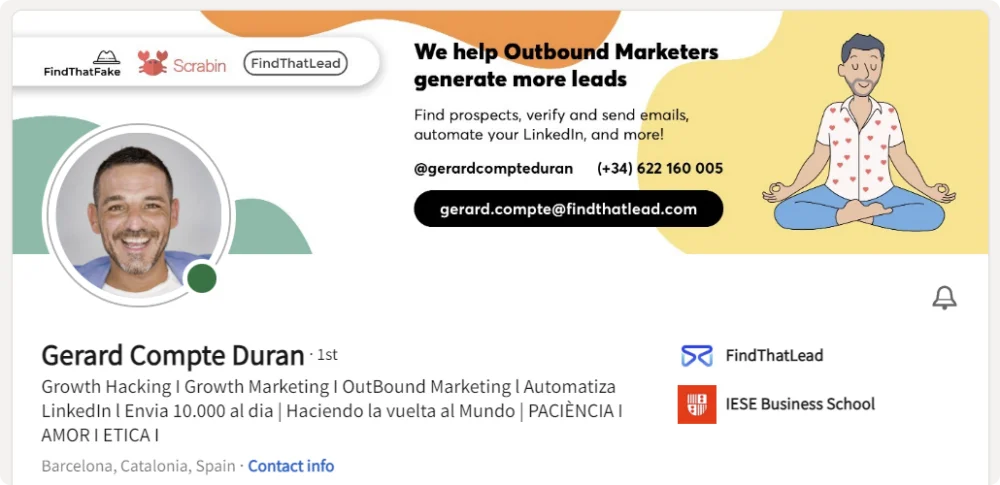
4- Privacy Settings and Contact Information
In the case of avatars, we recommend keeping the information private.
This helps avoid conflicts with LinkedIn, as if the email address and name don’t match, they might ban your account.
To do this, go to Settings and Privacy.
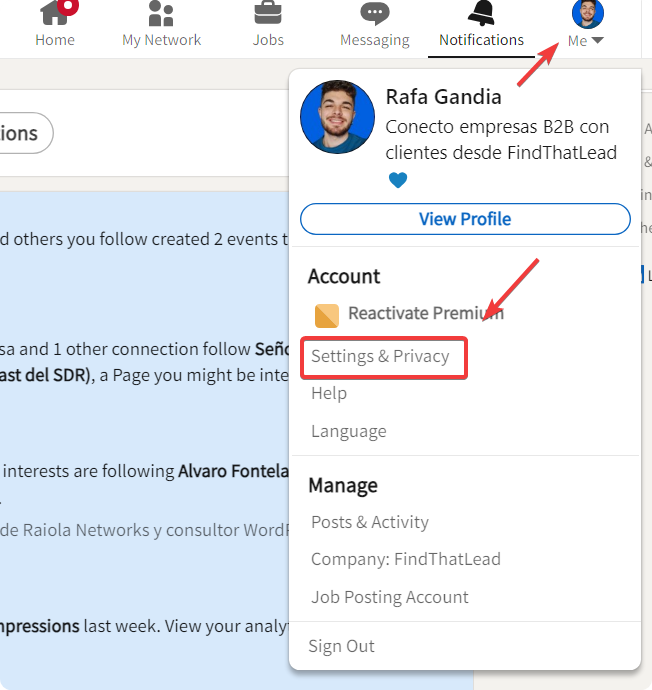
Click on Visibility.
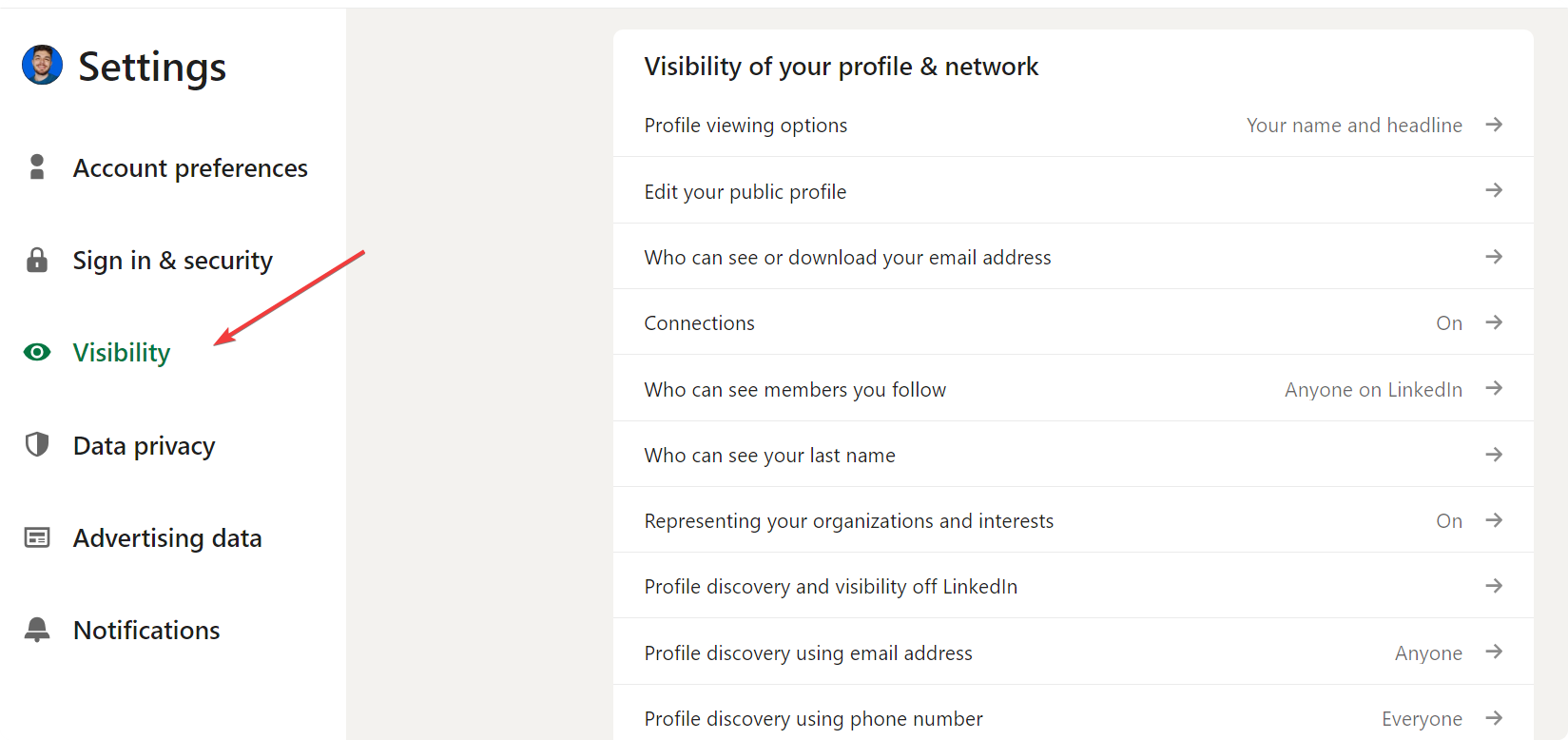
In ‘Who can see or download your email address’, select ‘Only visible to me’.
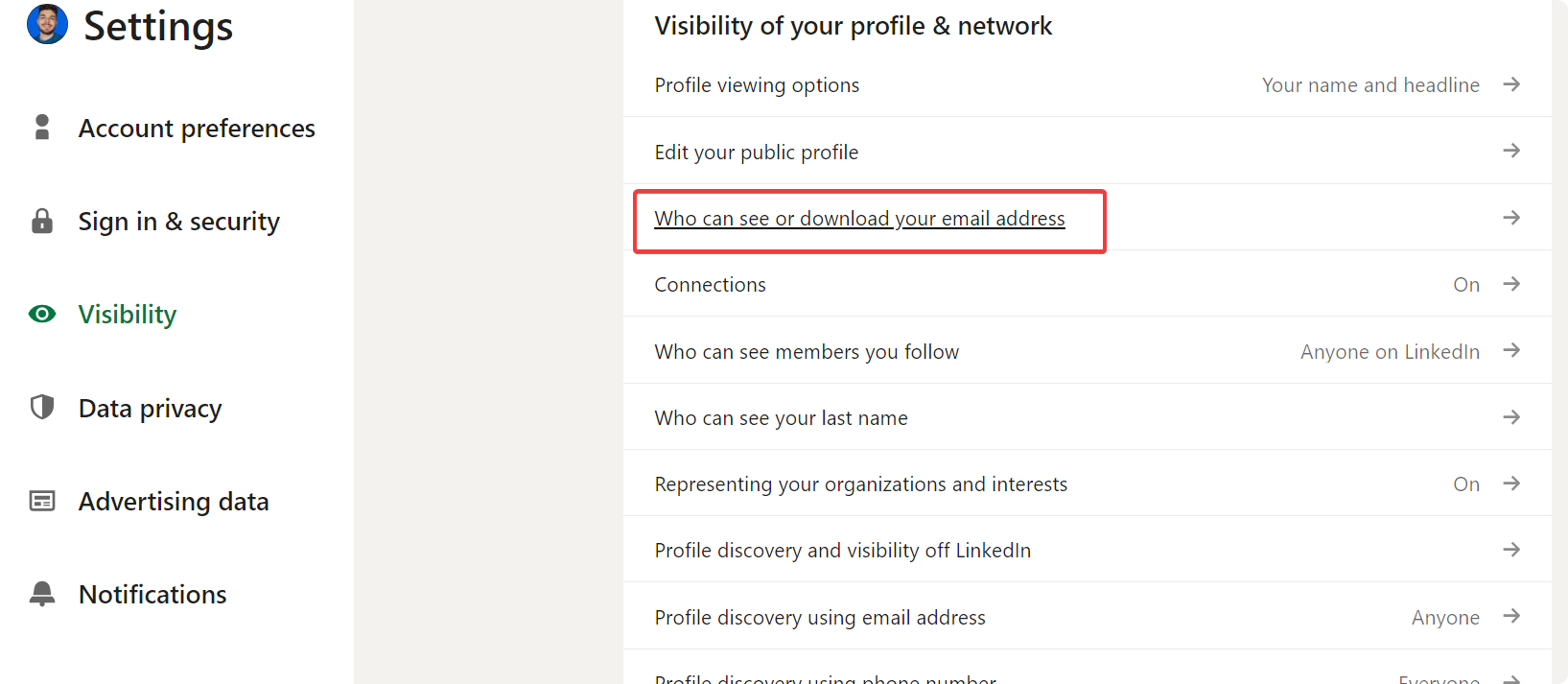
Done!
Contact Information:
Include your company’s contact details or your own, if you want someone to call or write to you after viewing your avatar’s profile on LinkedIn.
If you think it’s risky or insecure, include at least an email, so anyone viewing the profile and wishing to contact will have the information to do so.
If you don’t want to include your personal information so it’s not associated with the avatar’s profile, you can include an email created exclusively for this purpose. If you have a domain, you can create an email for your avatar that is different from your own. If not, you can use a generic email created on any of the free email platforms.
5- Writing an Engaging Summary
The LinkedIn summary is a 2,000-character space where the profile owner introduces themselves, explaining who they are, what they do, or what they consider relevant about themselves as a professional.
It’s a longer introduction than the headline, so you can explain in more detail. Spend time crafting your summary, showcasing the essence of the person, as your target audience will see and read it.
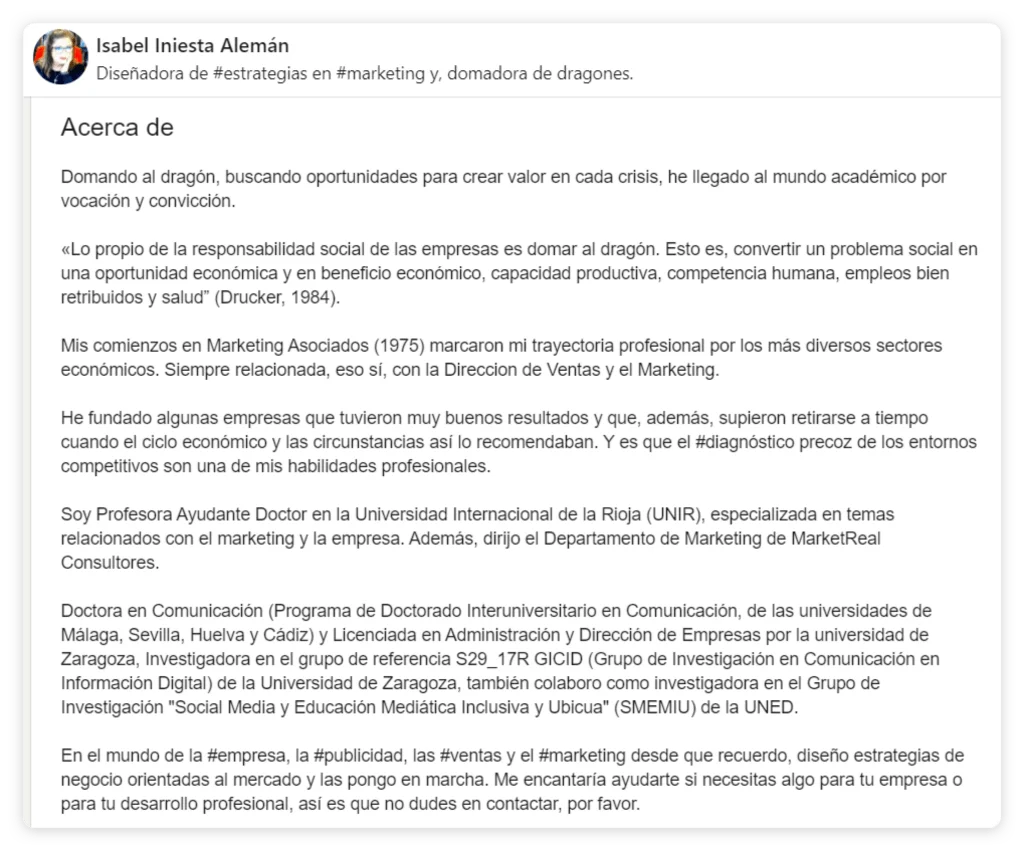
If you stand out from the others, you’ll have a greater chance of being noticed and taken seriously.
Want to know a trick? Artificial intelligence can lend a hand with your LinkedIn summary. If you need a little help shaping your summary, you can use ChatGPT.
How? It’s simple. Just input your key personal and professional information, tell ChatGPT what you need, and it will help you draft your summary.
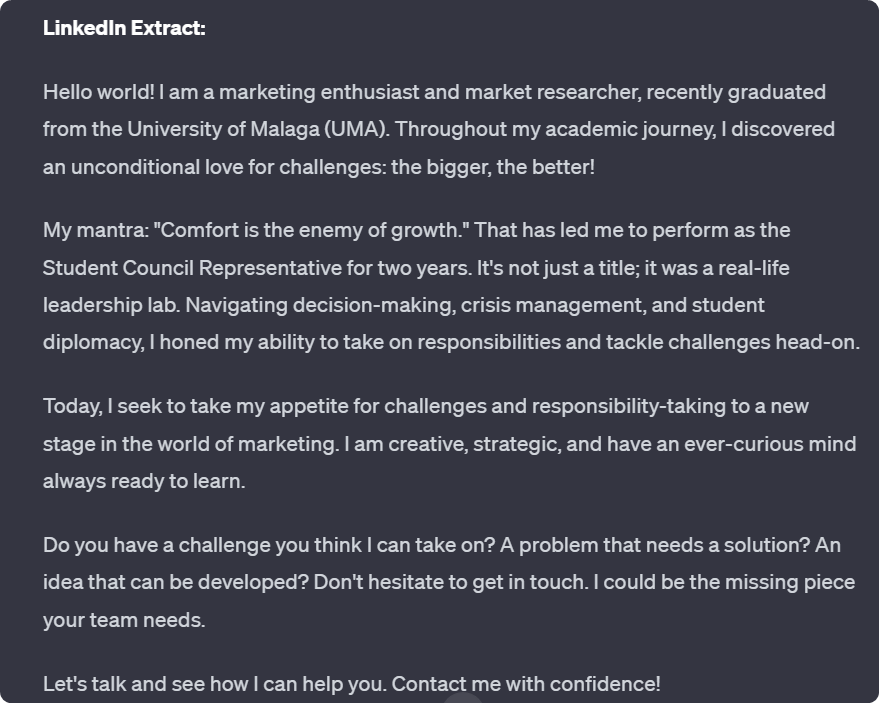
No, I don’t recommend that you copy and paste what ChatGPT gives you. The interesting part is combining what ChatGPT does for you with your knowledge/personal touch. AI won’t do all the work for you, but it can give you ideas and help you organize your thoughts.
6- Detailing Work Experience
Your work experience is VERY important.
Don’t just include dates and job titles, detail your role, your goals, and achievements in each position.
Another way to score points is by adding attachments (in LinkedIn: ‘Media’). You can add everything from videos to links of work or projects you’ve completed.
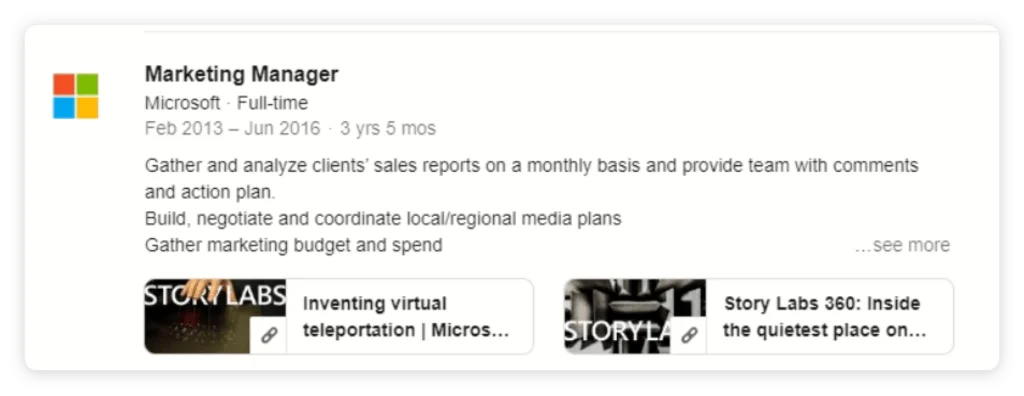
Narrate your professional experience in an engaging and detailed manner. Just because it’s professional doesn’t mean it has to be boring!
Describe clearly and concisely what you did in each position, the achievements you garnered, and give some examples of obstacles you’ve overcome. This will give an idea of what you can achieve and what interests you in your professional career.
If you’ve made it this far, congratulations! You have completed your profile.
Now, how do you get contacts with minimal effort?
How to Expand Your LinkedIn Network
At first, LinkedIn will recommend contacts that are already in the network considering the professional experience and education of your new avatar.
It’s very important to start slowly. Invite a maximum of 50 profiles per day until you reach 500 contacts. Once you have 500 contacts, you can start to grow automatically using LinkedIn’s most powerful tool: Scrab.in.
Scrab.in takes care of growing your profile automatically, without worrying about being blocked or banned by LinkedIn. Sounds great, right?
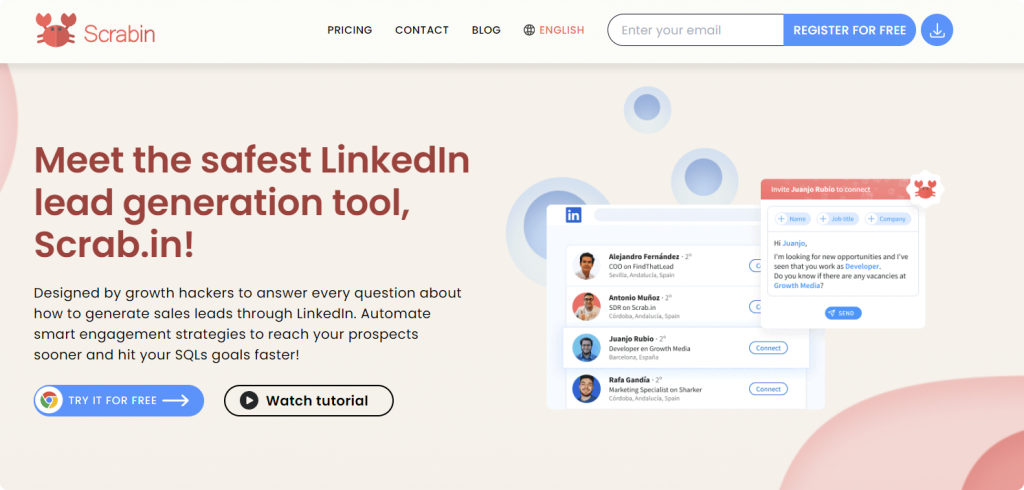
Utilizing Automation Tools like Scrab.in
Conduct a search for profiles you want to target, being as specific and clear as possible.
Example: I have a product that can help people in the marketing and sales field. What to do: I will look for marketing directors in the city of Madrid, from the internet sector, who studied at Universidad Complutense de Madrid.

Once you’ve done the search, go to the Scrab.in panel. To do this, click on the extension icon and then on Dashboard.
When you’re on the Dashboard, set up your invitation message and the limit of profiles to visit per day (as mentioned earlier, it’s best to start slowly and increase visits weekly). The invitation message should be clear, short, and cordial.
It’s VERY important NOT to start by selling or sending product links.
This message will be the first contact with potential new clients; ideally, the message should make them respond and accept your invitation to connect.
Example: Hi %name%, I see you’re a %job title%, are you automating client acquisition with LinkedIn?
Once you’ve set up the message, you can start visiting profiles and sending invitations with this message.
Click on Scrab.in, select Visit profiles, and click the play button. Done!
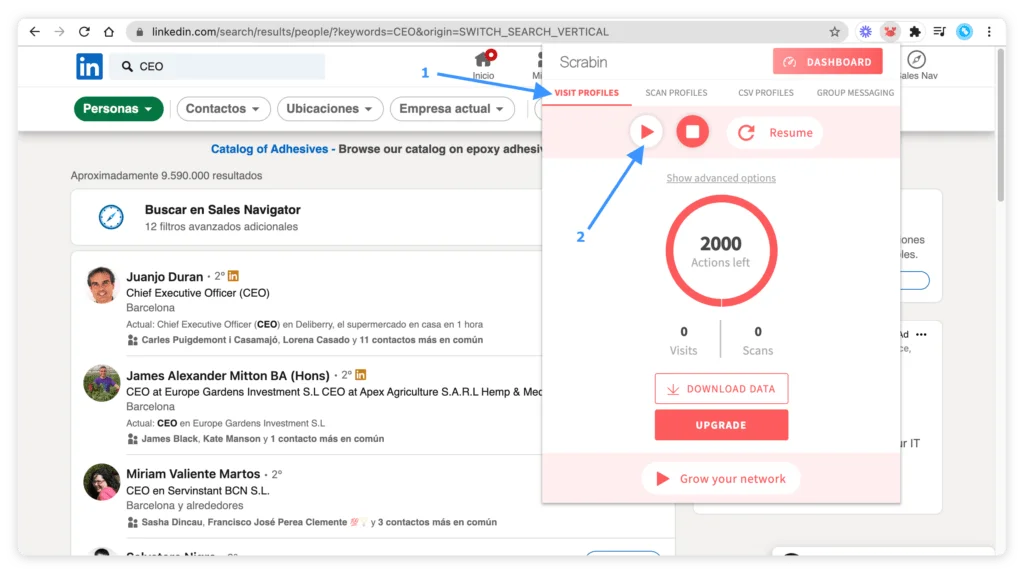
You can do whatever you want while Scrab.in takes care of everything for you 😉
Using avatars on LinkedIn is our number 1 hack Using avatars to help you in the search for new clients on LinkedIn is a way to boost your business using automation tools like Scrab.in to achieve your goals.
This hack can help you generate up to 2,500 prospects WEEKLY!
You couldn’t achieve this if you only used your profile to do it. Plus, you can create as many avatars as you want, the important thing is to achieve your goals.
Download Scrab.in and start growing your business.
TOO LONG TO READ: If you prefer video tutorials, check out our channel.
If you have any questions about how to use avatars on LinkedIn, use the comments and we will be happy to answer.
Final Tips and Best Practices
- Stay Consistent: Ensure your avatar’s profile aligns with the goals you’ve set. Consistency in messaging and image helps in building a trustworthy profile.
- Be Engaging: Regularly update your profile with relevant content and interact with your network. This keeps your avatar active and engaging.
- Use High-Quality Images: Whether it’s your profile picture or media attachments, always use high-quality images to give a professional impression.
- Be Authentic: Even though you’re using an avatar, maintain authenticity in your communications. Authenticity builds more meaningful connections.
- Follow LinkedIn’s Guidelines: Always adhere to LinkedIn’s terms of service to avoid getting your account restricted or banned.