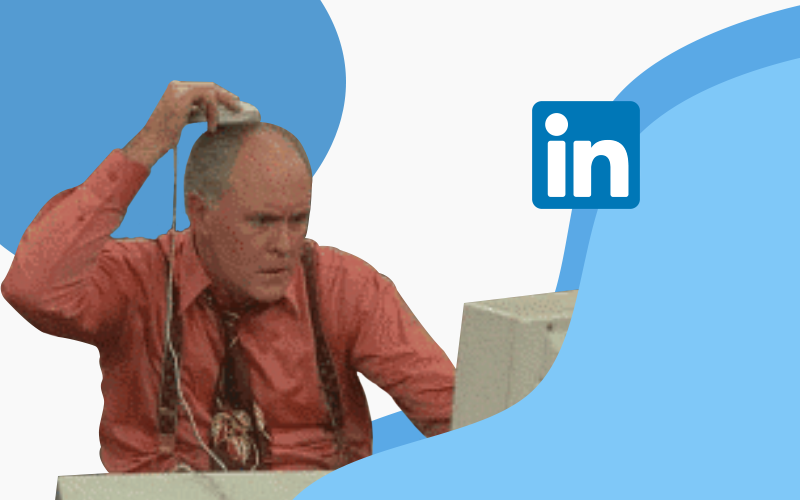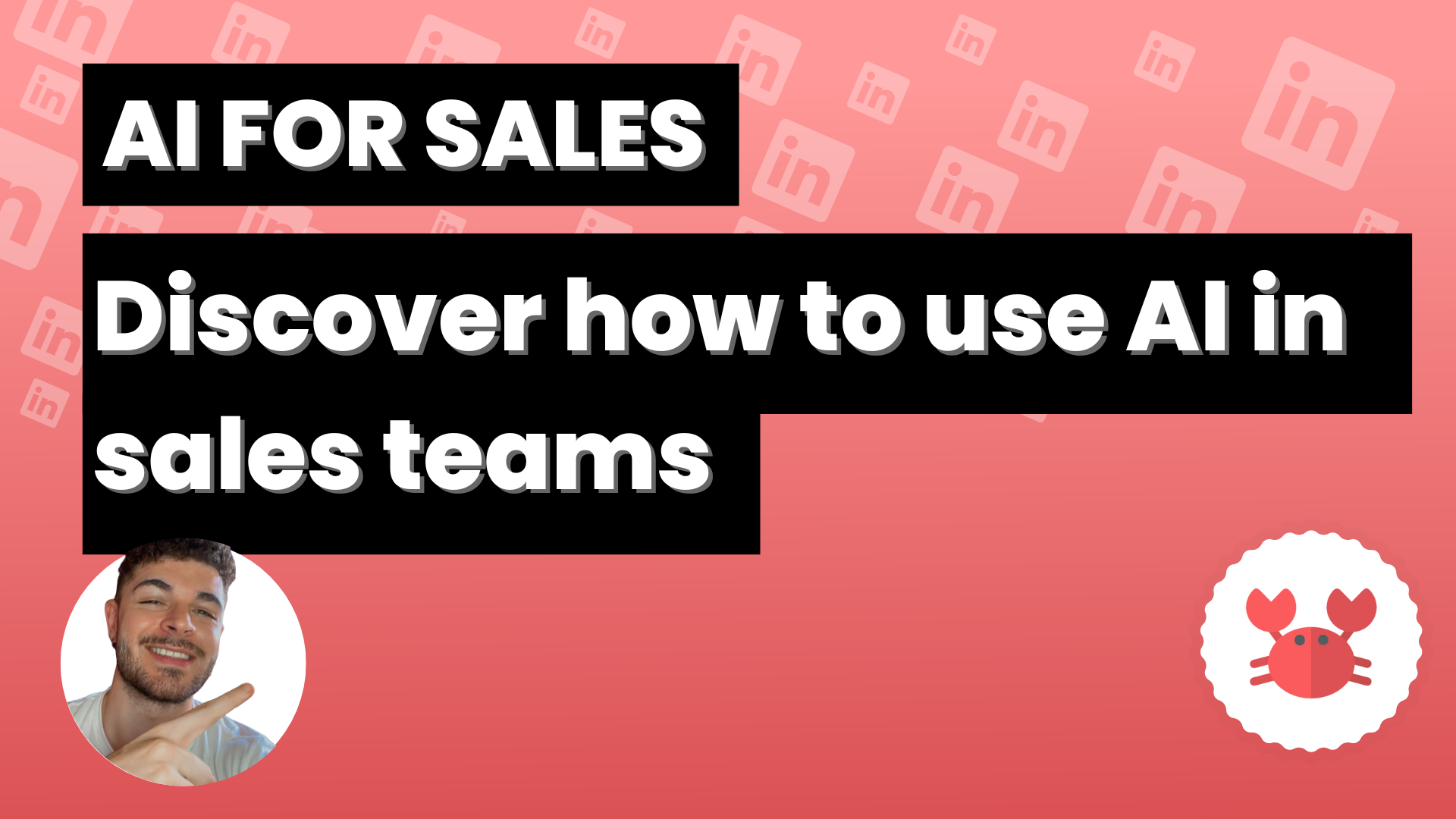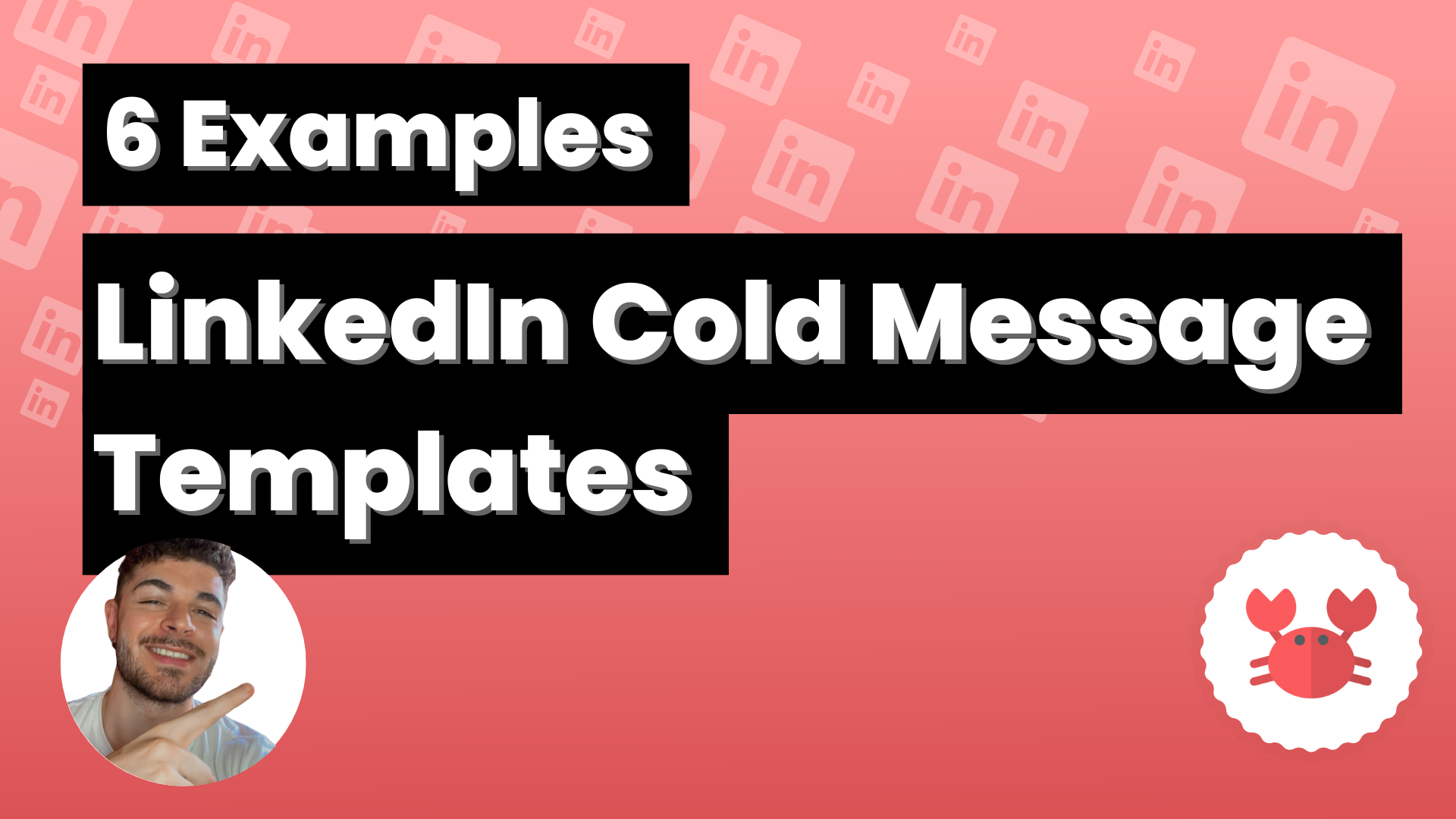LinkedIn works with a network of contacts, to expand it is necessary to connect with new professionals.
When connecting you have two options, either not to write anything (which will often result in your connections being rejected) or to personalize each message you write so that the person can see that you are really interested in them and have not started sending connections to everyone.
This way that professional will trust you more and you will attract more attention.
Scrab.in allows us to configure these connection messages and send them automatically without the need to look like a robot, because they can be customized with labels.
To do this you must log in to LinkedIn and open the Scrab.in Chrome extension, once you have it open click on the button that appears at the top right where it says Dashboard.
When you have entered your dashboard make sure you are in the Actions section, you can see it in the options in the left column.
If you are there you don’t have to look far, because one of the first options that appears is Invite Actions, the same as the one in this image:
Click on the gray button and you will see it turn green, that means you have activated the option to send invitations.
When you activate it, a new section will appear where you can write the connection message of your choice and customize it with different tags such as %name or %jobtitle[:].