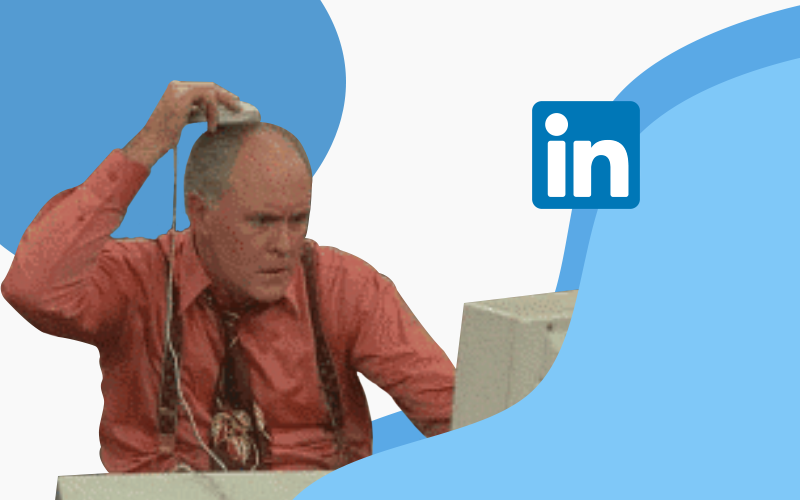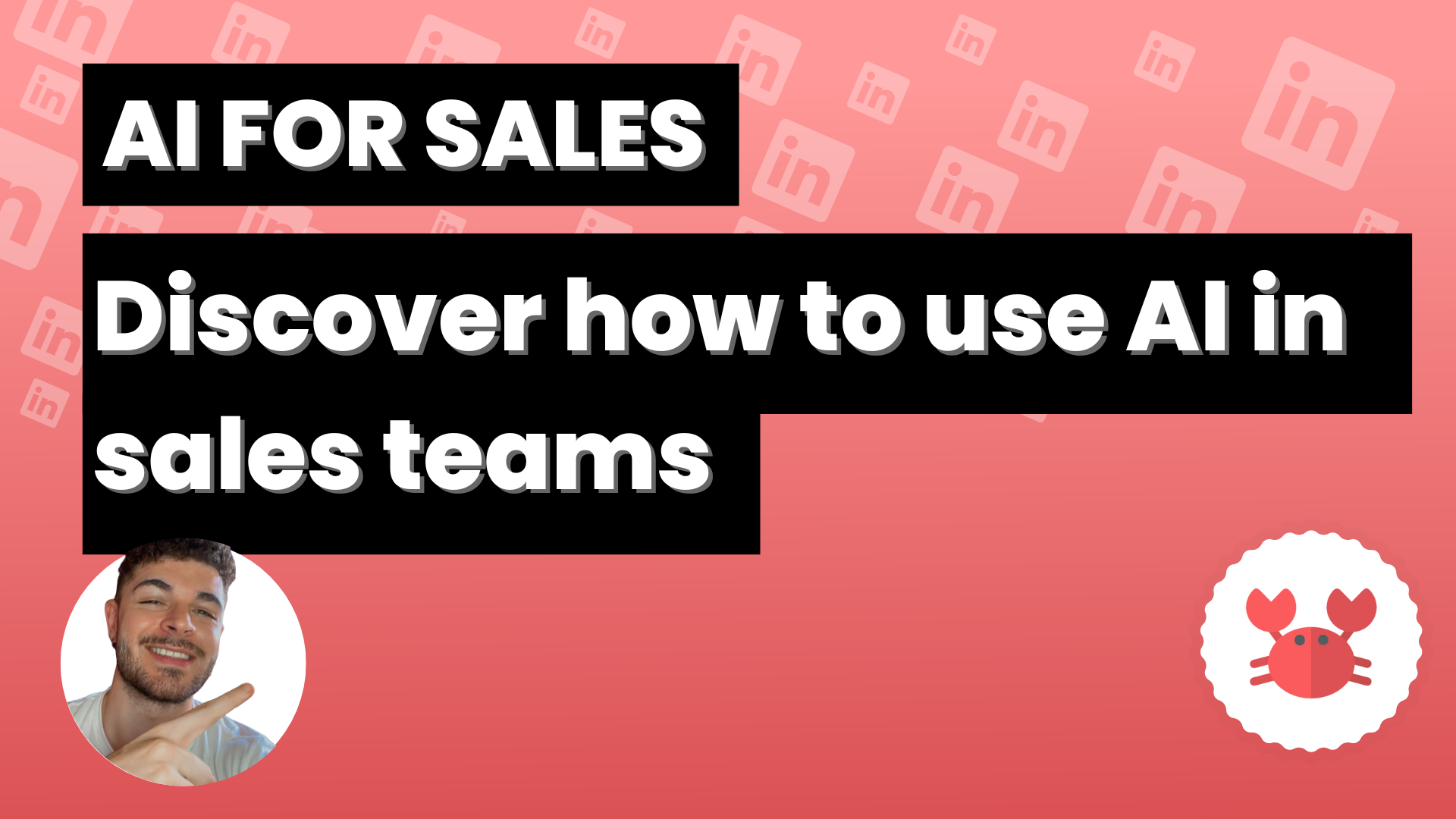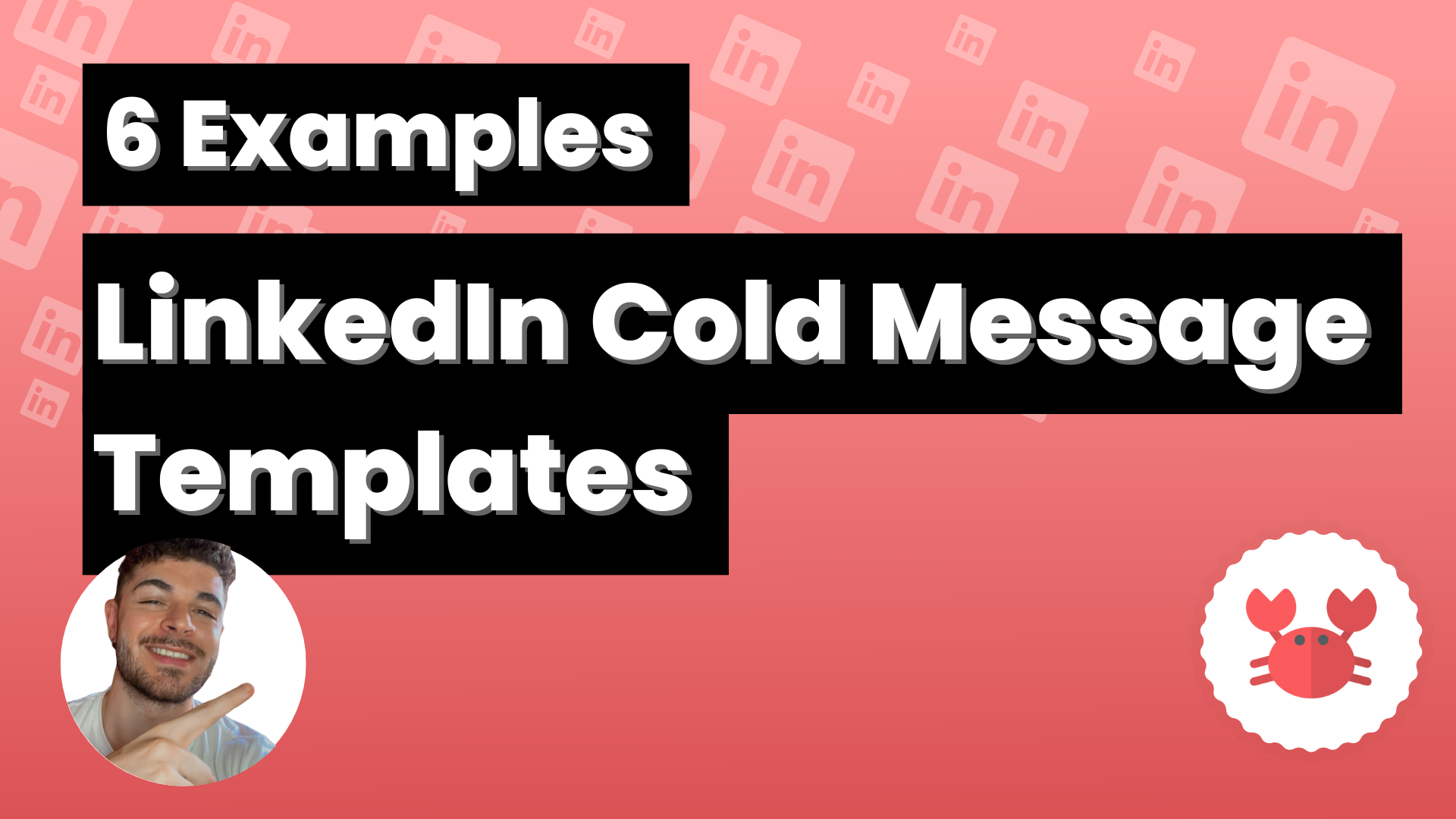There are different ways to send automated messages through Scrab.in, here you will learn how to do it for people within the same LinkedIn group.
This type of message will be sent to all members of a group, you cannot select just a few. If the latter is what you are interested in, you might want to take a look at other options that Scrab.in offers, such as inMail messages.
To send messages to a group is as simple as, once you have installed the
Scrab extension. open it to enter your personal Dashboard by clicking on the upper right corner.
Once inside your dashboard, go to Actions (you can find this section on the left side of the dashboard, although normally you will enter directly here by clicking on dashboard), scroll down the screen until you reach the section shown in the image (Group Message Template).
There you can customize the message you want to send to each member of the group, you can add some tags such as the name to make each message even more personal.
In addition, you can select the recurrence with which you want this message to be sent, whether you want it to be every 30 days, every 60 days or every 90 days.
Then simply re-open the Scrab.in extension , click on Group Messaging and start sending messages!
Remember that these messages will be sent to all users who are members of the LinkedIn group, but you will be able to customize it with the tags provided by Scrab.in (such as %name).