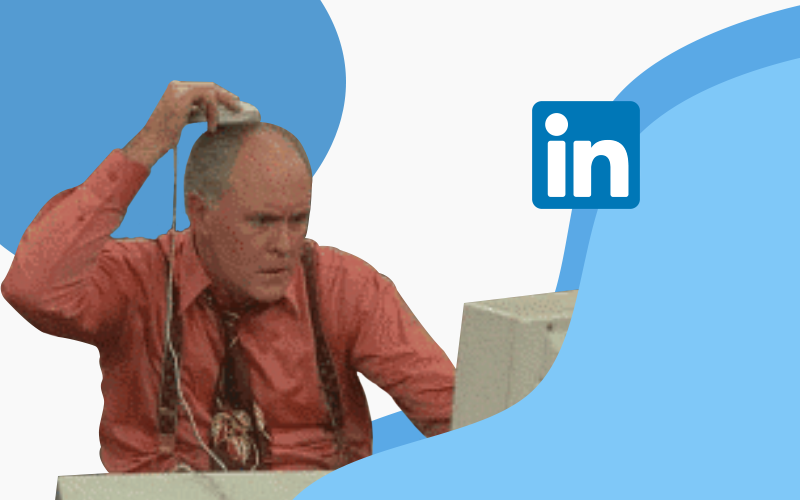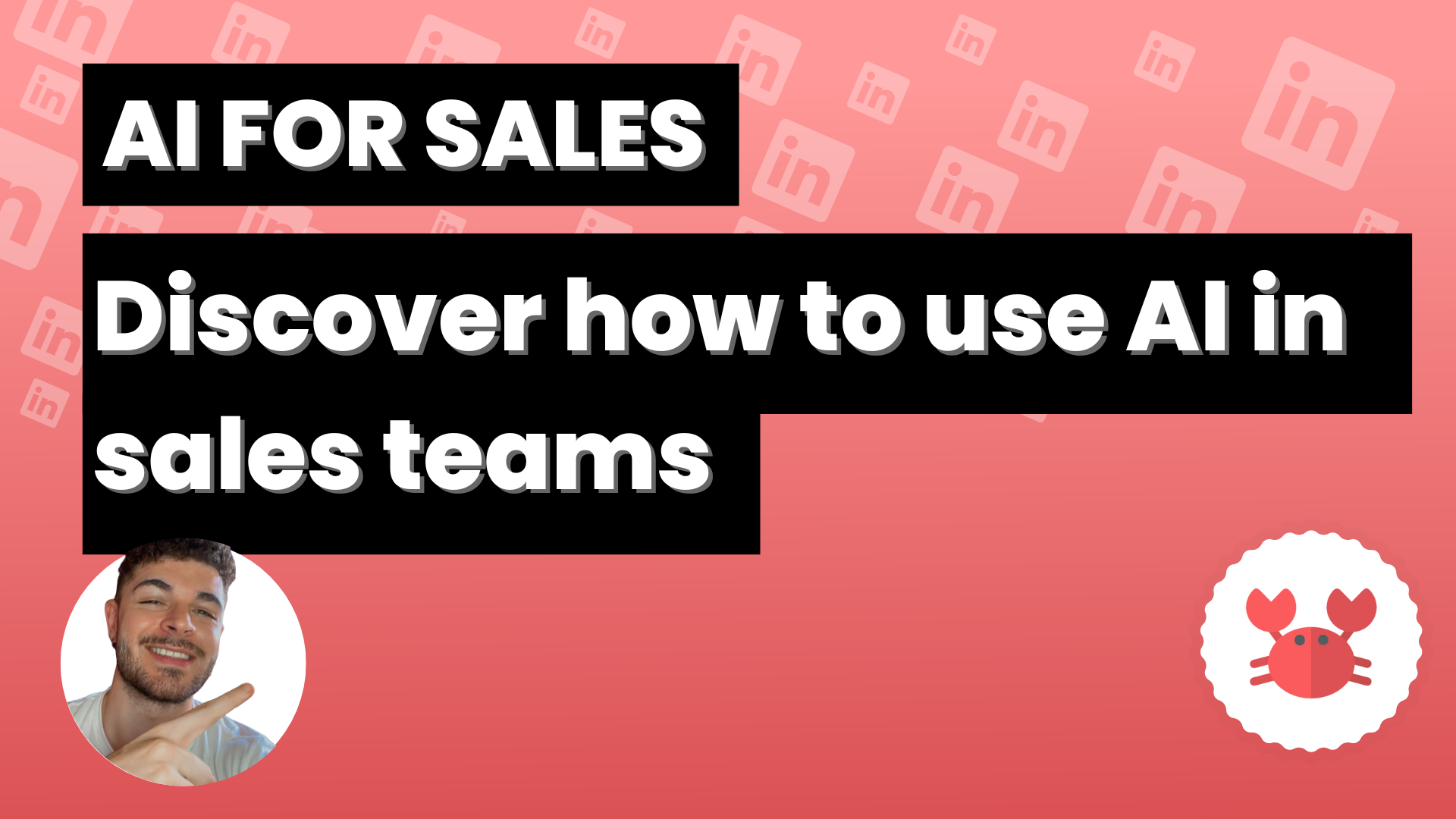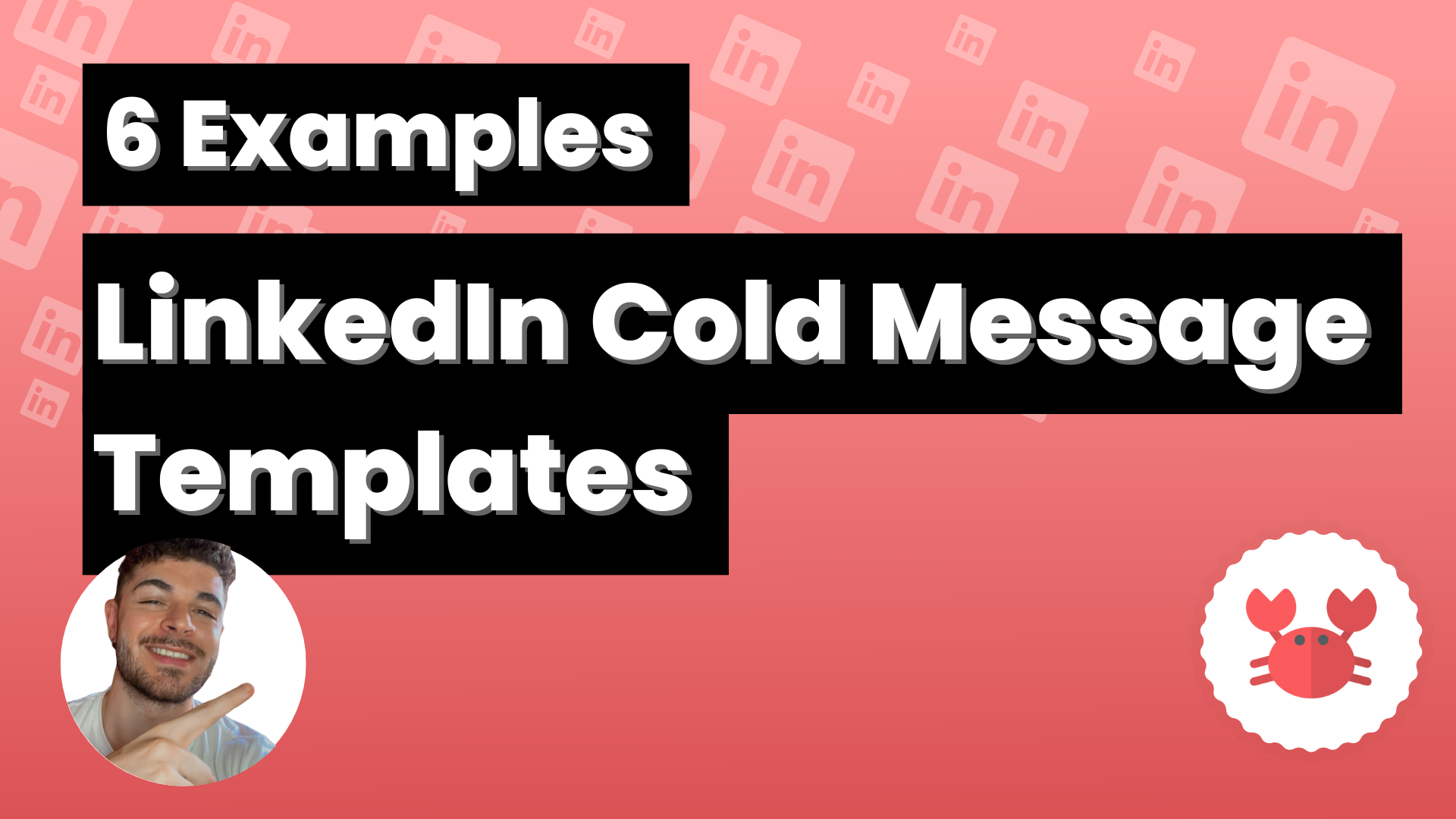The follow up message on LinkedIn is a text that is sent to your contacts after they have accepted you as a connection in the network.
It is perfect for different strategies such as: writing an invitation in which you explain a little bit that you know the other person’s need and that with your offer you can help him/her.
If he accepts it will be because he wants to hear more about your proposal then you can write a follow-up message with your sales pitch. You can use it in a thousand ways, not only for commercial purposes.
To write an automated follow up message you need to have the Scrab.in extension installed, once you have it open LinkedIn and access the extension.
When you have opened it, click on the dashboard button at the top right.
Once you enter your profile, you will find yourself in the Actions section (you can check this by looking at the list on the left side of your dashboard).
Look for the section where the following button appears:
Did you see it? Click on the button and you will see how it turns green, this means that you have already activated the option to create a follow-up message.
When you activate it, a space will appear where you can write the message of your choice and customize it with some tags such as %name[:].