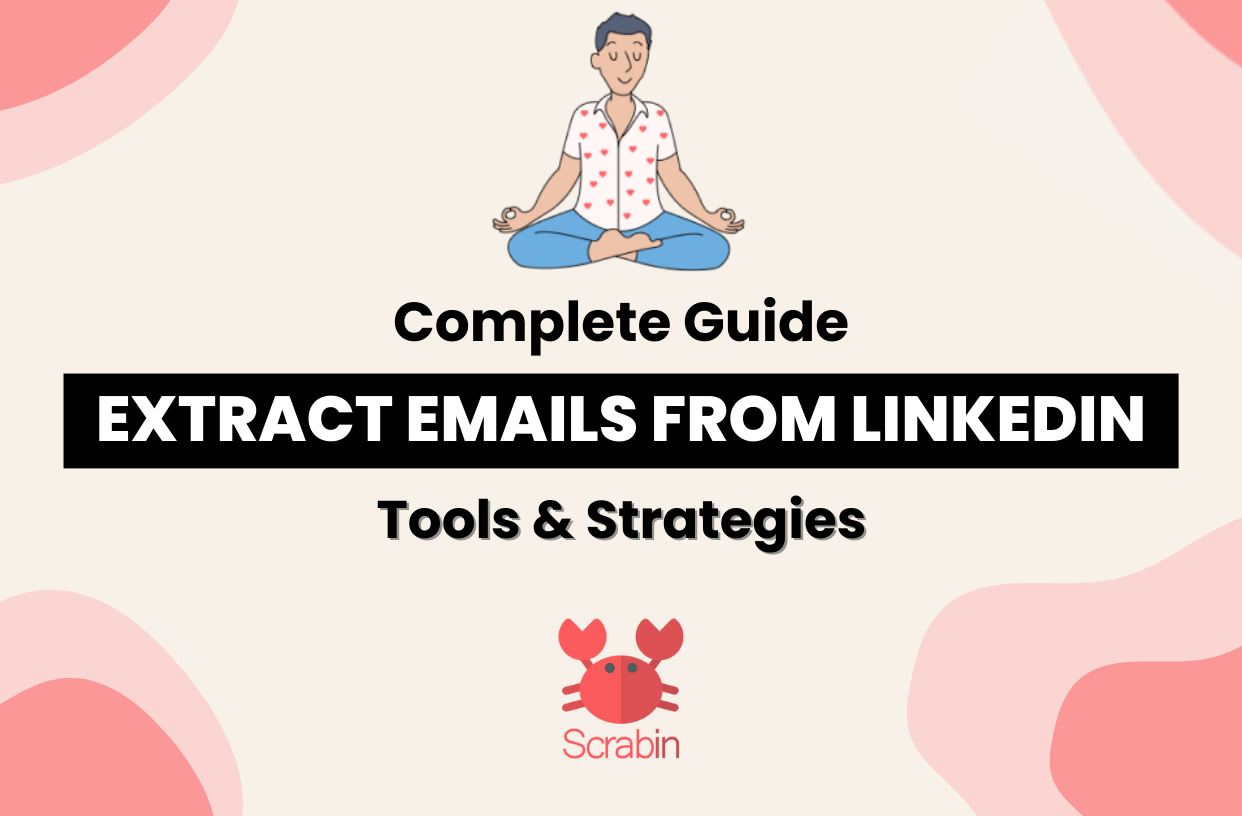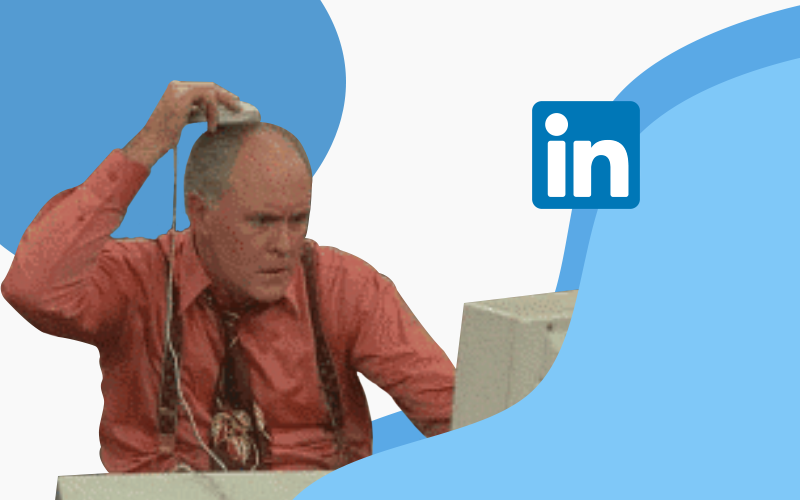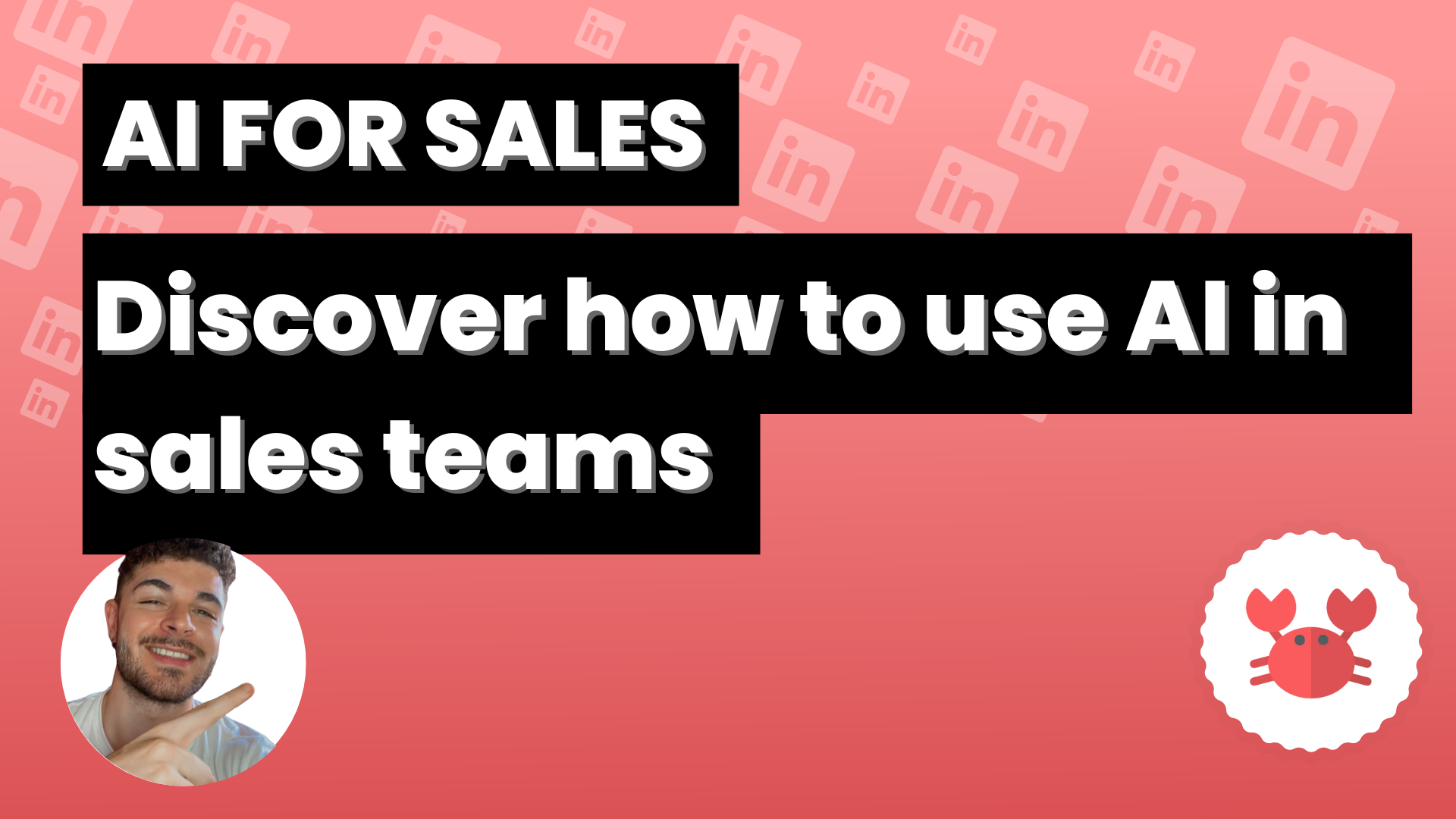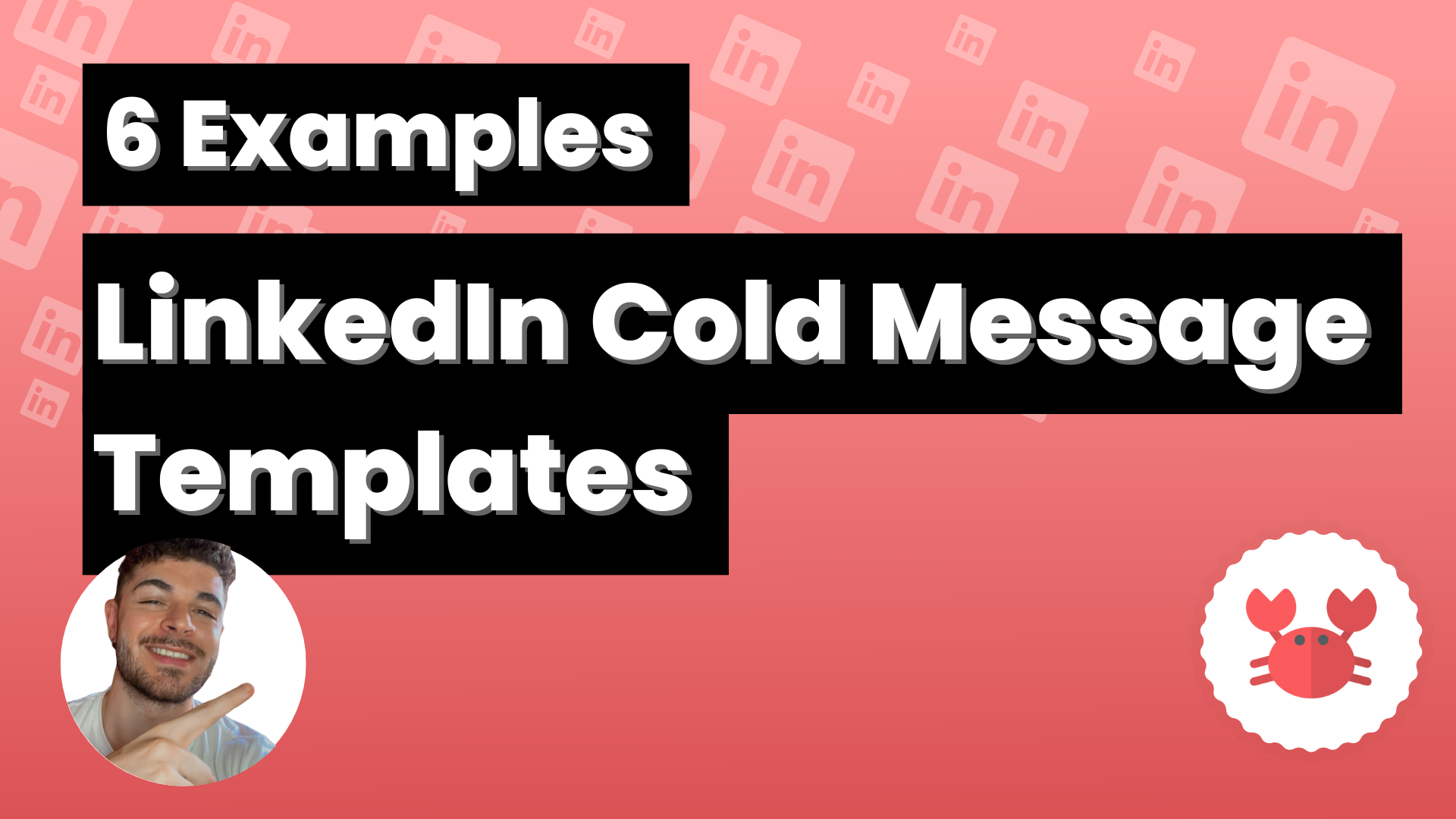If you are a regular reader of this blog you will know how we feel about LinkedIn being a place to find a job or an “online CV”.
There is a lot of money to be made on LinkedIn, a lot of business, and that’s what we teach here.
Speaking of which… Did you know that you can extract emails from LinkedIn contacts?
In this article, I’ll show you step-by-step how to download those emails and move them into a spreadsheet. Let’s take a look at that side of LinkedIn that serves you to reach the right people at the right time.
Sound good to you? Let’s get down to business.
- Why Extract emails from LinkedIn?
- How to Extract emails from LinkedIn to Excel
- How to find more emails from exported contacts on LinkedIn?
- Use the FindThatLead Chrome Extension for scrape LinkedIn
- Export LinkedIn emails with Scrab.in (Free)
- Legal Aspects: GDPR and Consent
- Conclusion: Why you Should Export Linkedin Contacts
Why Extract emails from LinkedIn?
Guess which is the largest database of B2B professionals… LinkedIn.
Imagine that… LinkedIn currently has over 850 million members with over 60 million registered companies.
If you are in the B2B business, I assure you that your target is on LinkedIn.
How does Exporting contacts on LinkedIn benefit you?
Extract emails from LinkedIn puts you in control. It allows you to manage your contacts more effectively and outside of the platform.
Plus, the bonus point, having an email list makes it easier for you to communicate with them in a more personal and direct way.
This is especially useful if you use cold emailing tools like FindThatlead to make a first contact with them.
Yes, cold emailing is legal.
How to Extract emails from LinkedIn to Excel
The why is clear, let’s see now the how.
There is not much science behind it, exporting your LinkedIn contacts to spreadsheets is a fairly simple process, I am going to show you several methods:
Preparations Before Exporting
Before we start downloading the contacts let’s get everything ready, first of all:
Make sure you have an active LinkedIn account and access to a PC with internet.
Once everything is in order, we are ready to go.
Detailed Steps to Download Contacts
Extract emails from LinkedIn is pretty easy. In fact, LinkedIn makes it easy for you. Here are the steps to follow so that you have all your contacts in a spreadsheet “natively” on LinkedIn.
Accesing “My Network” on LinkedIn
Come on, it’s simple, we need to go to the “My Network” section.
- Log in to your LinkedIn Account
- Click on the “My Network” icon located at the top of your LinkedIn home page.
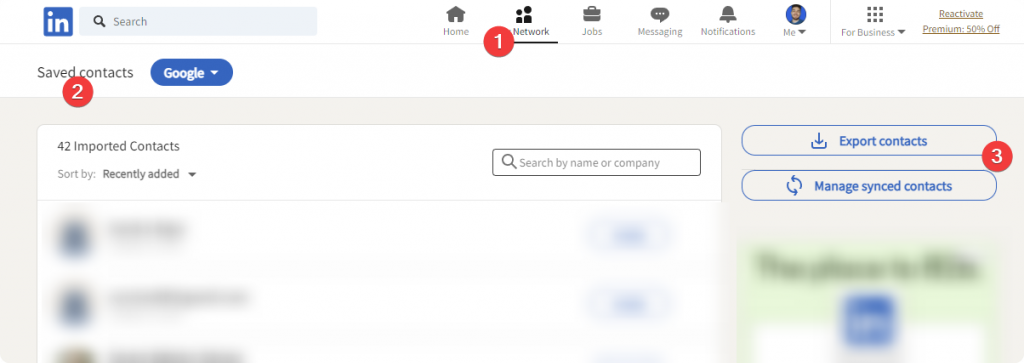
Selecting and Exporting Contacts
Now that you’re where your contacts should be, it’s time to select and export the ones you need.
- Scroll down in your profile until you reach the “How LinkedIn uses your data” section and open the “Get a copy of your data” panel.
- Select the type of data you want to export, in this case, select “Connections”.
- Click on “Request Archive”. After making the request, you will receive a pending status notification. LinkedIn will process your request and send you an email with a link to download your contacts.
It won’t take long to receive the email from LinkedIn with your contacts. Once you have it, you are ready to use that information as you see fit.
What info will you get from your contacts?
When you download your LinkedIn contacts directly from the platform, you will get a .CSV file. Now, the information that comes in this file is pretty basic. Here is what it includes:
- First and Last Name: So you’ll know who’s who on your list.
- Job Title: You will know the current position of your contact.
- Organization Name: You will know what company your contact is working for.
There is a big but. LinkedIn will only include the email addresses of those contacts who have opted to make this information public.
This is something that not many users do, so don’t be surprised if you see a lot of emails missing from your list.
In fact, it is mentioned that only 3% of LinkedIn users opt to show their emails, which means that most email addresses will not be included in the standard export.
Now, what can we do to raise this rate from 3% to as high as 30% or even 40%?
How to find more emails from exported contacts on LinkedIn?
There are two/three methods that allow you to gradually raise the rate of emails found by doing fairly simple actions.
One of them is to use this file that we have downloaded from LinkedIn and upload it to FindThatLead.
How? It is only one step, very simple
If we are not registered in FindThatLead (You can do it for free), we do it, we go to this section “Upload CSV”, we fill it like this and upload it.
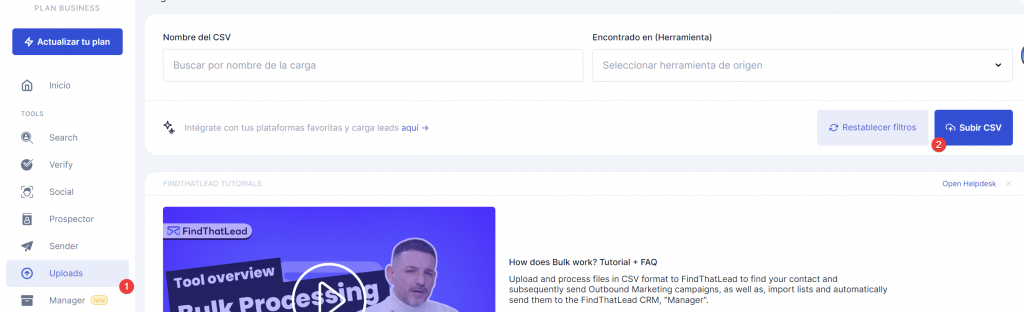
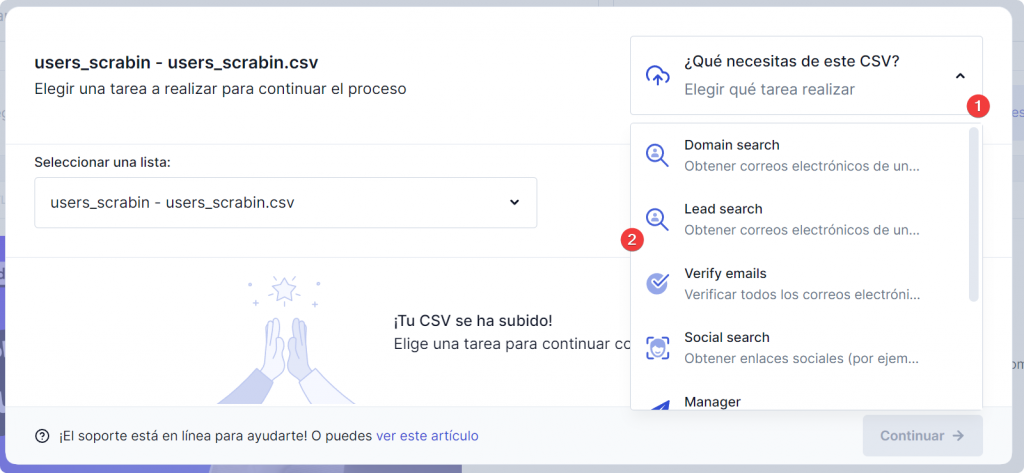
And that’s it, you will have a rich list with about 15-20% of the correct emails that you can extract.
But hey, there are two other methods that can get you to that desired 40% of correct emails found. Let’s take a look at them:
Use the FindThatLead Chrome Extension for scrape LinkedIn
Let me introduce you to MVP, the new Chrome extension from FindThatLead.
What makes it so good? Well, it allows you to go “Scrappeando” or extracting emails not only from your contacts, but also from your LinkedIn searches.
You use the LinkedIn search engine to generate a list of emails and (if you want) while the Chrome Extension does its job, these leads automatically go through a system that you can configure so that you can take them to your cold emailing campaigns, on autopilot.
Did your head just explode? Me too.
Come on, I’ll show you how to do it, because the best thing about it is how incredibly simple it is:
How to Extract emails from LinkedIn with FindThatLead Chrome Extension
- Install the Extension: First things first, install the FindThatLead Chrome Extension from the Chrome Web Store and obviously, sign up for the tool, you have 60 credits to try the tool for free.
- LinkedIn search: Go to LinkedIn and perform a search. They can be CEOs in the tech industry or marketing managers in startups, you decide.

- Activate the Extension: Once you have your search results, click on the FindThatLead Chrome Extension. This will activate the extraction function.
- Set Your Parameters: Before the extension starts extracting, you will have the option to set specific parameters. This ensures that you only get the emails you really want.
- Sit back and wait: The extension will start extracting emails from the LinkedIn profiles in your search results. Just sit back and let it do its job.
- CSV Download: Now you can download the emails as a CSV file from FindThatLead (Manager) and/or connect this flow to “Email Sender” to send cold emailing campaigns automatically.
Pero es que podemos seguir potenciando más la búsqueda de emails. ¿Seguimos?
Export LinkedIn emails with Scrab.in (Free)
ScrabIn is another brutal tool to download contacts on LinkedIn, this part we owe to “Scan Profiles”.
Let’s take it step by step:
Step 1: Download and Register on Scrabin.
Easy, you can do it all on this link, it is a chrome extension that opens exclusively on LinkedIn and LinkedIn Sales Navigator.
Step 2: We do a search on LinkedIn
As in the previous method, we do a search on LinkedIn, go to “People” and filter to choose just the target we want.
If you are looking for more advanced filtering you can try doing Boolean searches on LinkedIn.
Step 3: Scan and export
Now, with the search like this (But with your target):
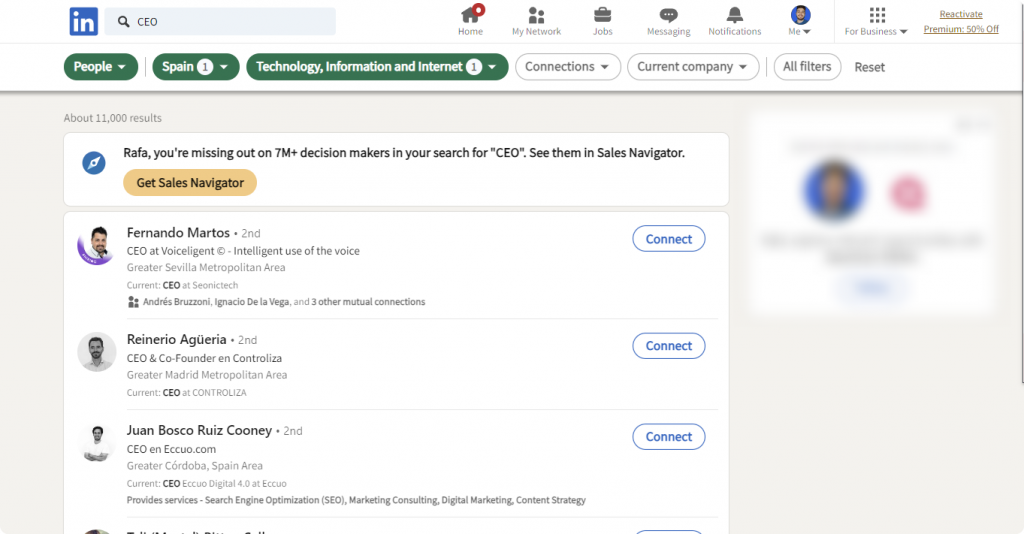
The next step is to open the ScrabIn extension and start scanning, it is a fairly quick process and not at all invasive to LinkedIn restrictions.
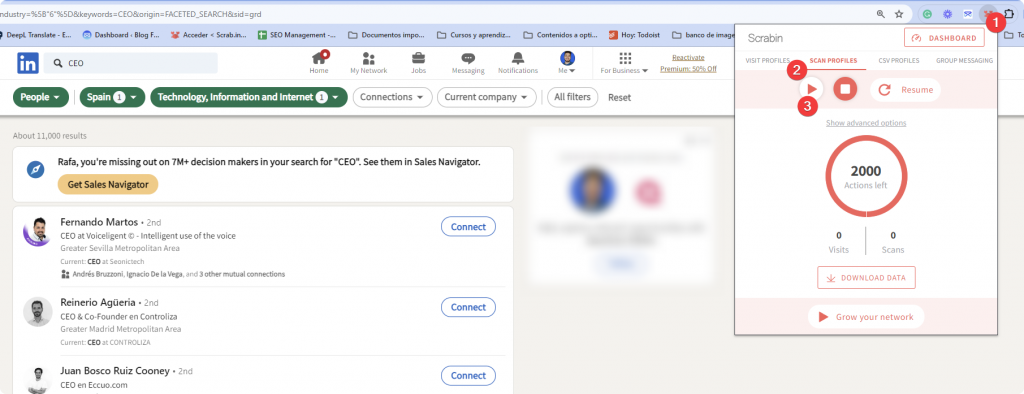
Now, once finished (remember to let the process finish), we go inside the ScrabIn Dashboard, we can go to “All Records” and start downloading the contacts we have scanned in CSV format.
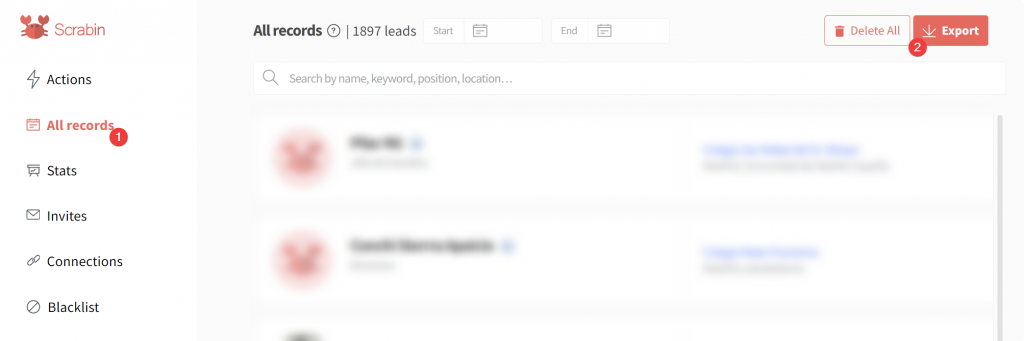
Step 4: Import to FindThatLead
Now we have a list with Names, LinkedIn profiles and domains but…. What about emails? Well, we are going to use the same process as in the first method, FindThatLead.
If we are not registered in FindThatLead, we do it, we go to this section “Uploads”, we fill it like this and upload it.
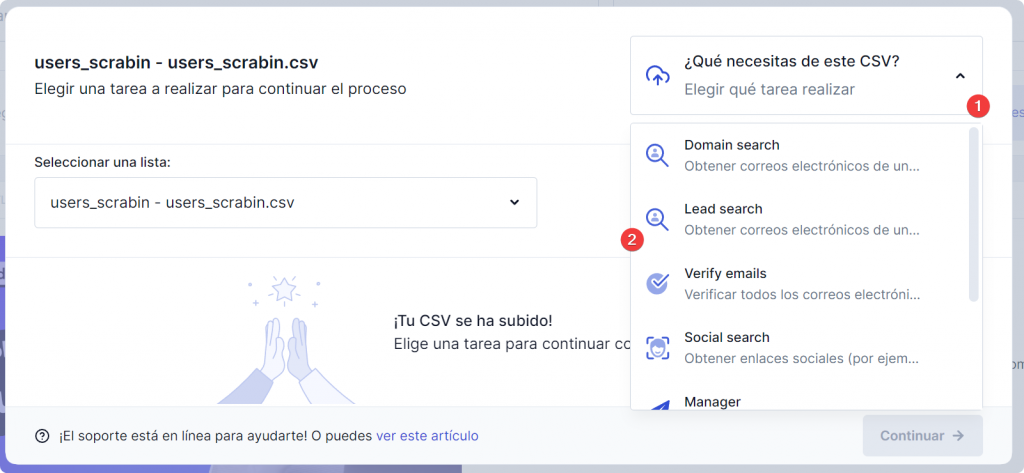
This list, having more information than the list provided by LinkedIn itself, will retrieve considerably more emails, up to 25% of the contacts will come with correct emails.
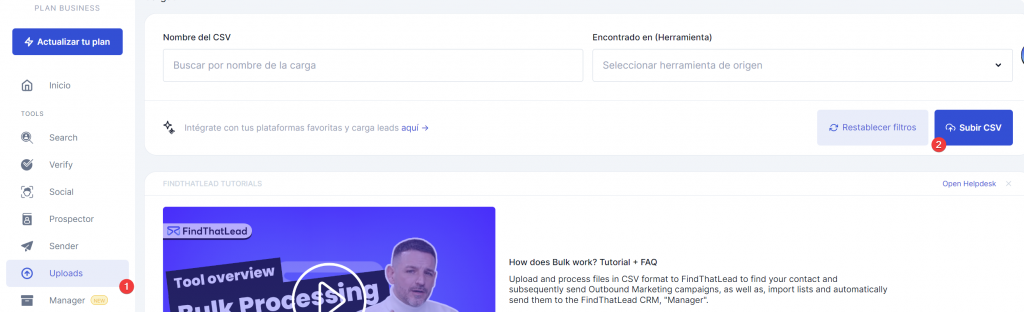
Obviously, the key is to combine these two strategies to maximize results and, by the way, this functionality in Scrab.in is free, and you also have 60 free credits in FindThatLead that you can use monthly.
Why not give it a try?
What Data will be Included in the Export?
ScrabIn export data includes First Name, Last Name, Profile URL, Company URL(s) and, if possible, any public email addresses.
Enrichment in FindThatLead includes emails found publicly on the internet, or through permutations and public databases.
How to Use the Exported Information
With an email list pulled from LinkedIn there are two main pillars you can pull from:
- Cold Emailing
You can use FindThatLead’s free “Email Sender” feature to set up cold emailing campaigns. Here is a guide on how to automate cold emails.
- Ads Custom Audiences
You can use these emails (both correct and “Catch all”) to create custom audiences in Google/Facebook Ads and super-segment your ads.
Legal Aspects: GDPR and Consent
Let’s go fearlessly into the legal arena. The GDPR, or General Data Protection Regulation, is the European regulation that reminds us of the importance of handling personal data with care. And yes, this includes the emails you’ve collected from LinkedIn.
Recommendations for GDPR Compliance
The GDPR is not a book of prohibitions, it’s more of a best practice guide. Here are some recommendations to help you stay out of trouble:
- Keep Records: keep a record of your communications. This can be useful in case someone has questions about how you obtained their information.
- Stay Informed and Up to Date: Regulations change. Be sure to check the GDPR and other relevant laws from time to time to be aware of any updates.
- Don’t sell in cold emailing, build relationships: This is perhaps the most important point, sending cold emails is legal, but you must do it without selling, or at least without selling in the first email, following a series of guidelines. Here is a guide on how to create cold emails.
Complying with GDPR is a way to show respect and professionalism towards your contacts. And remember, maintaining a good reputation is crucial.
Conclusion: Why you Should Export Linkedin Contacts
With the steps I’ve taught you, you’re ready to take action. And the best part is that you can get started without spending anything.
Tips for Using your Linkedin Contacts
You have a contact list in hand, it’s time to use it. Here are some ideas:
- Segment your List: Divide your contacts by industry, position or location to personalize your messages.
- Offer Value: Easy to say, harder to internalize. Whether in emails or ads, offer something useful from the first contact.
- Build Relationships: Please don’t sell, focus on building relationships, you’re going to get more sales than “selling.”
With these suggestions, you are ready to leverage your new LinkedIn contacts and take a step forward in your marketing strategy. Are you up for it?