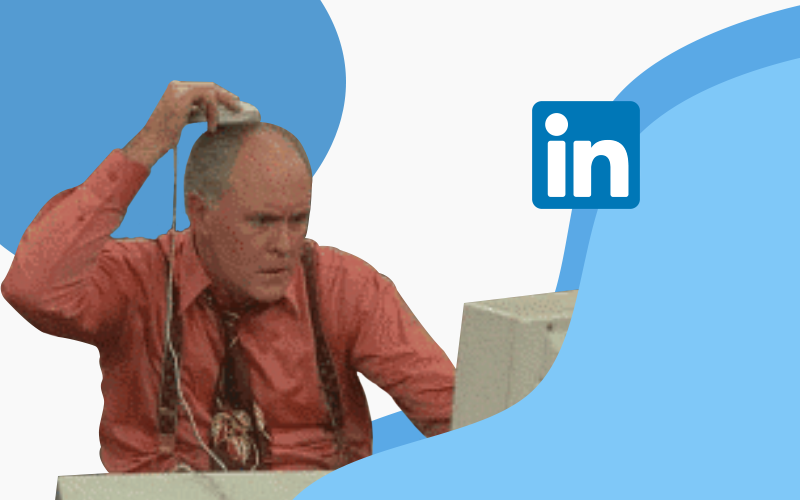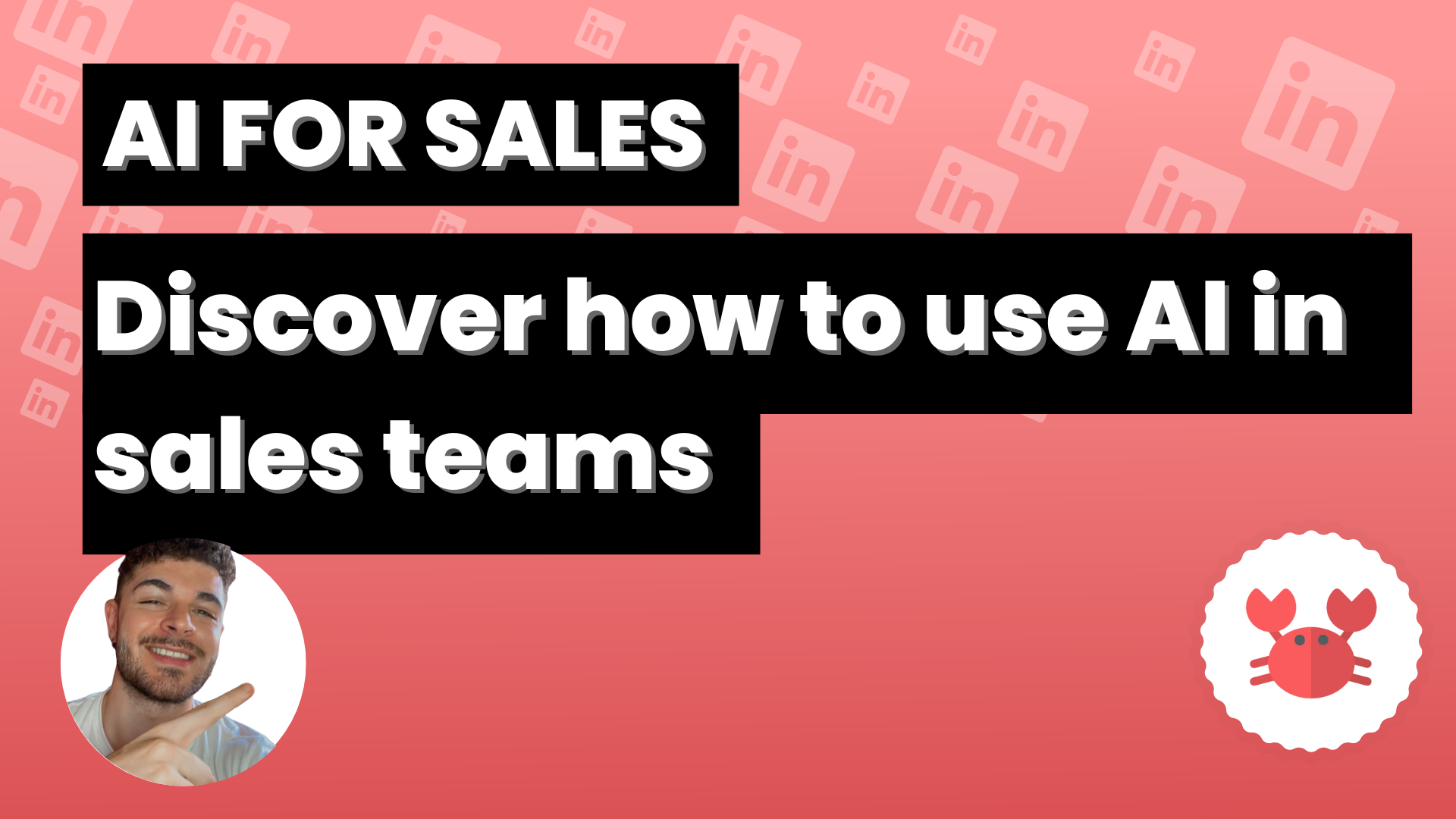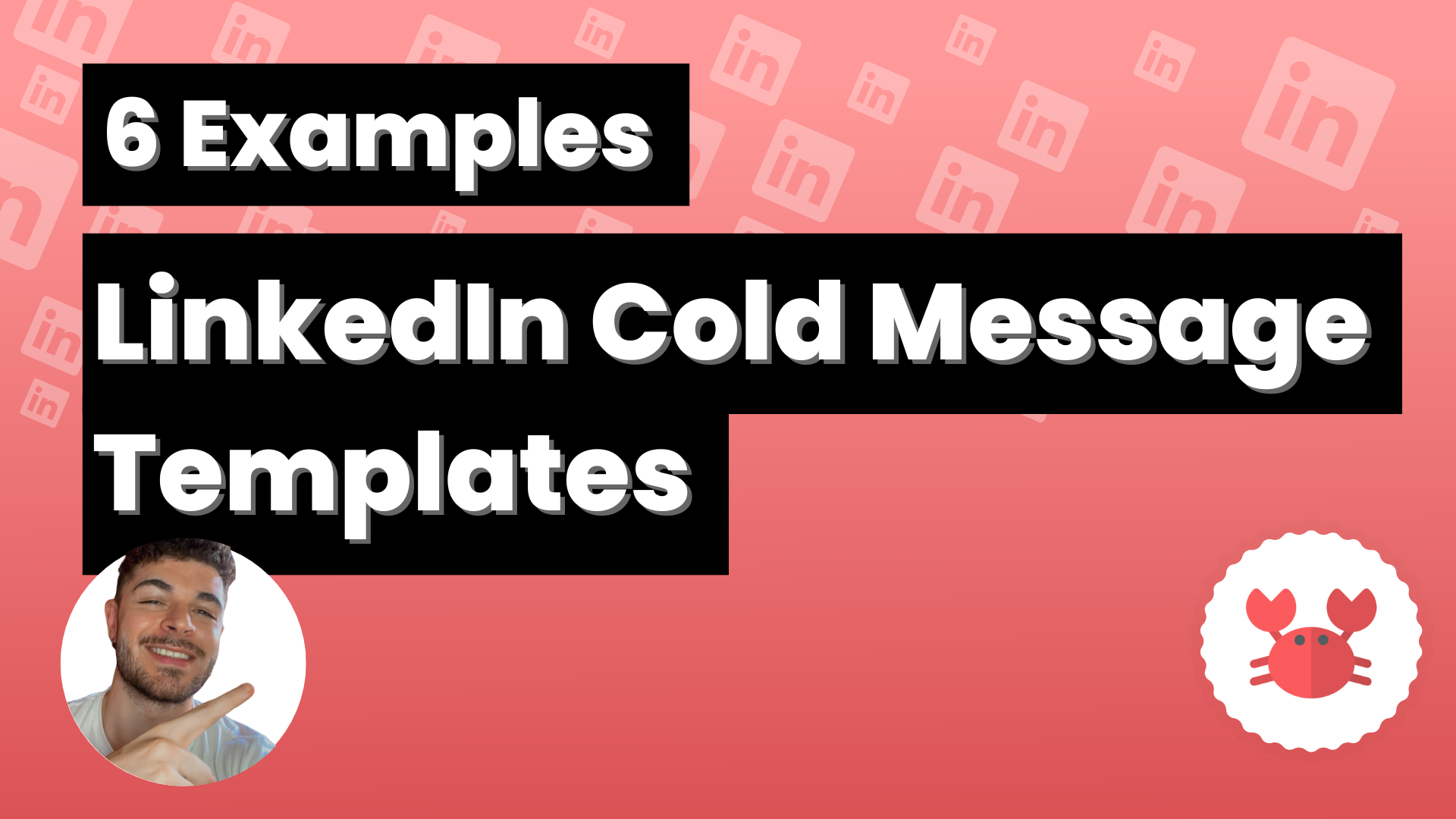LinkedIn is a professional social network that allows its users to establish connections and expand their business networks. One of LinkedIn’s key tools for customer prospecting is InMail.
Below, we are going to answer the most frequently asked questions about what are InMail messages on LinkedIn and how to use them effectively.
What is LinkedIn InMail?
LinkedIn’s InMail is a private messaging service that allows users to communicate with other professionals on the platform, even if they are not directly connected.
It is especially useful for customer prospecting and relationship building, as it allows you to send personalized and targeted messages to people of interest without the need for a previous connection.
How much does an InMail cost on LinkedIn?
The cost of InMails on LinkedIn depends on the type of membership you have on the platform .
Users with free basic accounts do not have access to InMails.
In order to use them, you must subscribe to one of LinkedIn’s premium memberships, such as Career, Business, Sales Navigator or Recruiter Lite.
These premium plans include a certain amount of InMails each month, and if you need more, you can purchase them separately.
In general, InMail prices vary depending on the plan and quantity you purchase, but range from $10 to $11 per additional InMail.
It is important to note that unused InMails are accumulated for a maximum of 3 months in some premium plans.
How to send a LinkedIn InMail message?
To send an InMail on LinkedIn, follow these steps:
- Search for the profile of the person you want to send the InMail to.
- Click on the “More” button located below the profile picture and basic user information.
- Select “Send Message” or “Send InMail” from the drop-down menu.
- Write a clear and concise subject line for your message.
- Compose the content of the message, making sure it is personalized and relevant to the recipient. It is essential to be courteous and professional in communication.
- Review the message, correct any errors and click “Submit”.
How to send a private message on LinkedIn?
Sending a private message on LinkedIn is similar to the InMail process, but only works between first-degree connections.
To send a private message, follow these steps:
- Go to the profile of the person you wish to communicate with.
- Click on the “Message” button located below the profile picture and basic user information.
- Compose your message in the text box and make sure it is clear, polite and professional.
- Click on “Submit”.
How to send InMails on LinkedIn with Scrab.in?
As we have said, inMail messages are messages that you can send to any LinkedIn member without the need for them to be in your network of contacts.
This type of messages can only be sent by users with a Premium profile through LinkedIn, but with Scrab.in anyone with a Pro plan can do so.
To configure the sending of inMail messages with the Scrab.in extension is as simple as logging into LinkedIn, opening the Chrome extension and accessing it in your Dashboard by clicking on the top right corner.
Once you are inside your Scrab.in profile, you must enter the Actions section that you can see in the sidebar on the left side of the screen.
When you are in the Actions section look for the InMail Message section and click on the gray button next to Auto inMail Message to activate it.
Do you have that green button? Then you have the inMail message sending option activated and can send automated messages to any contact outside or inside your network.
When you activate it, a text block will appear in which you can write the message you prefer and customize it with different tags or commands that will make the people you write to appear some of their data, such as their name or the position they work in.
This way they will not realize that it is an automation and will increase the person’s interest in you, as it will seem that you have spent time researching their profile and creating a completely personalized message for them.
LinkedIn InMail messages are very useful especially for directly contacting the right people and delivering an ultra-personalized message. Don’t wait and start using Scrab.in to do it in an automated way.