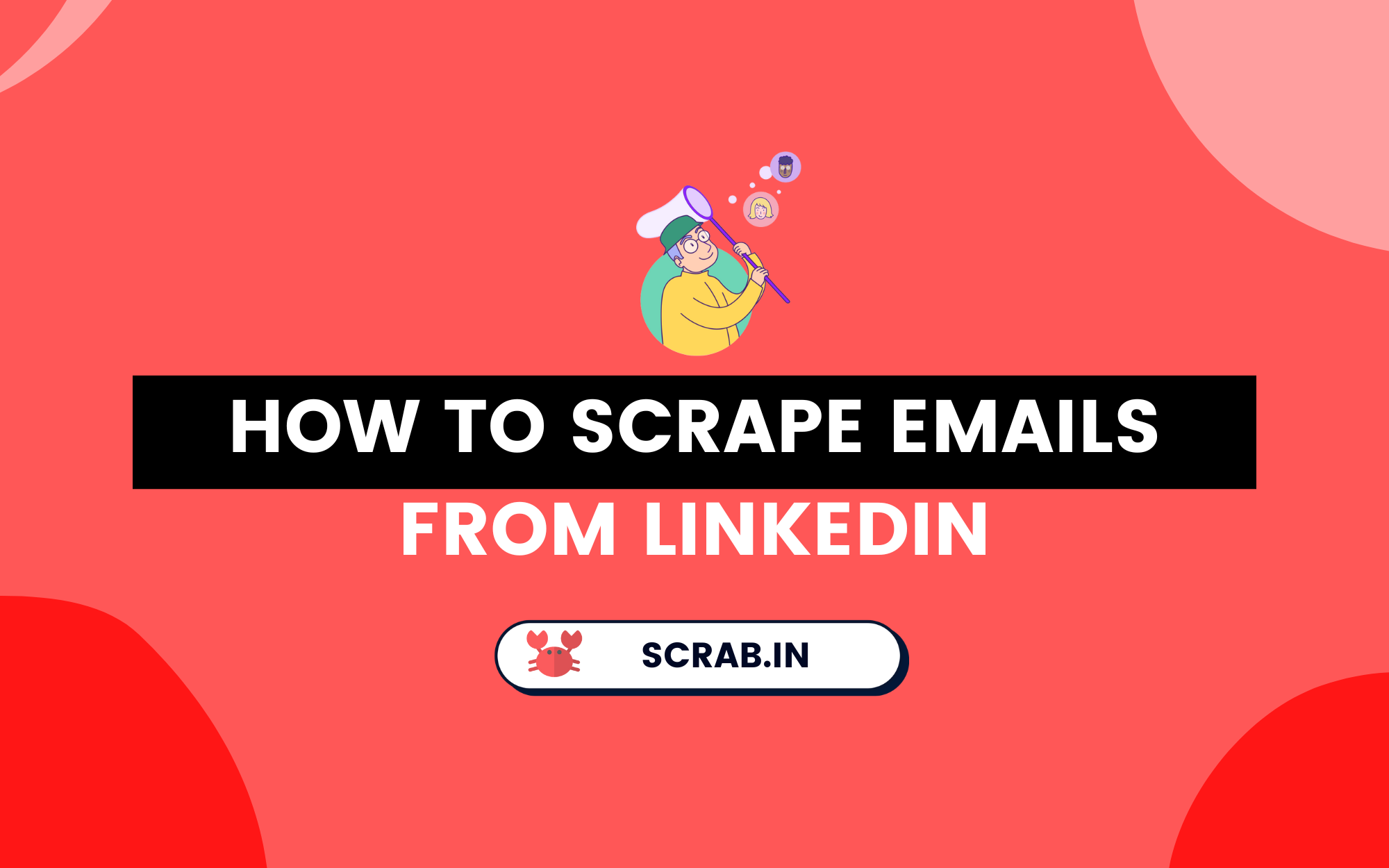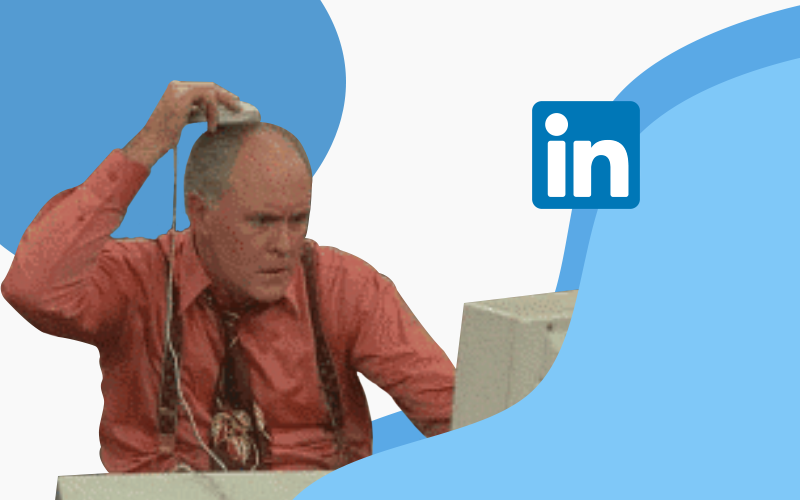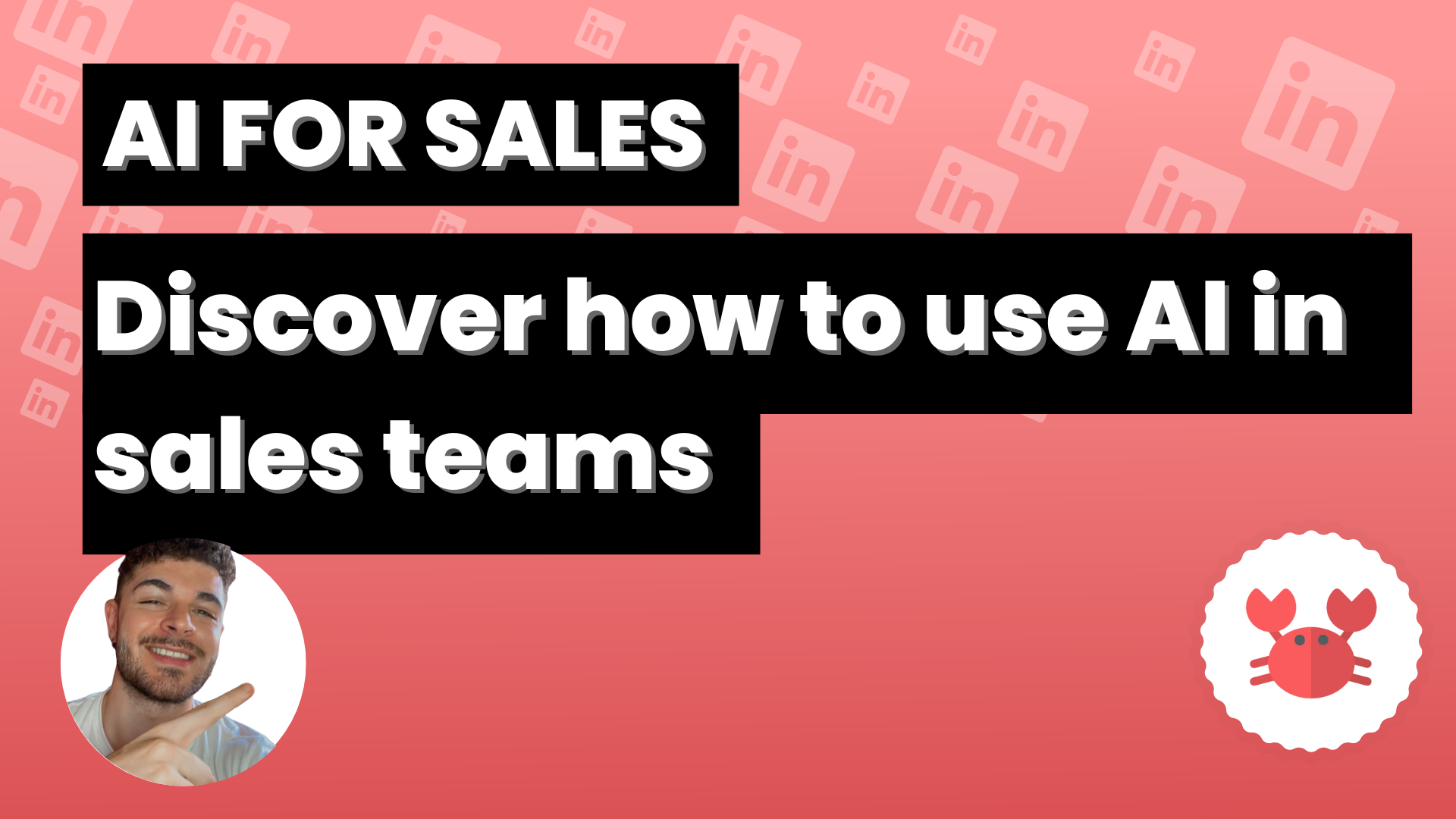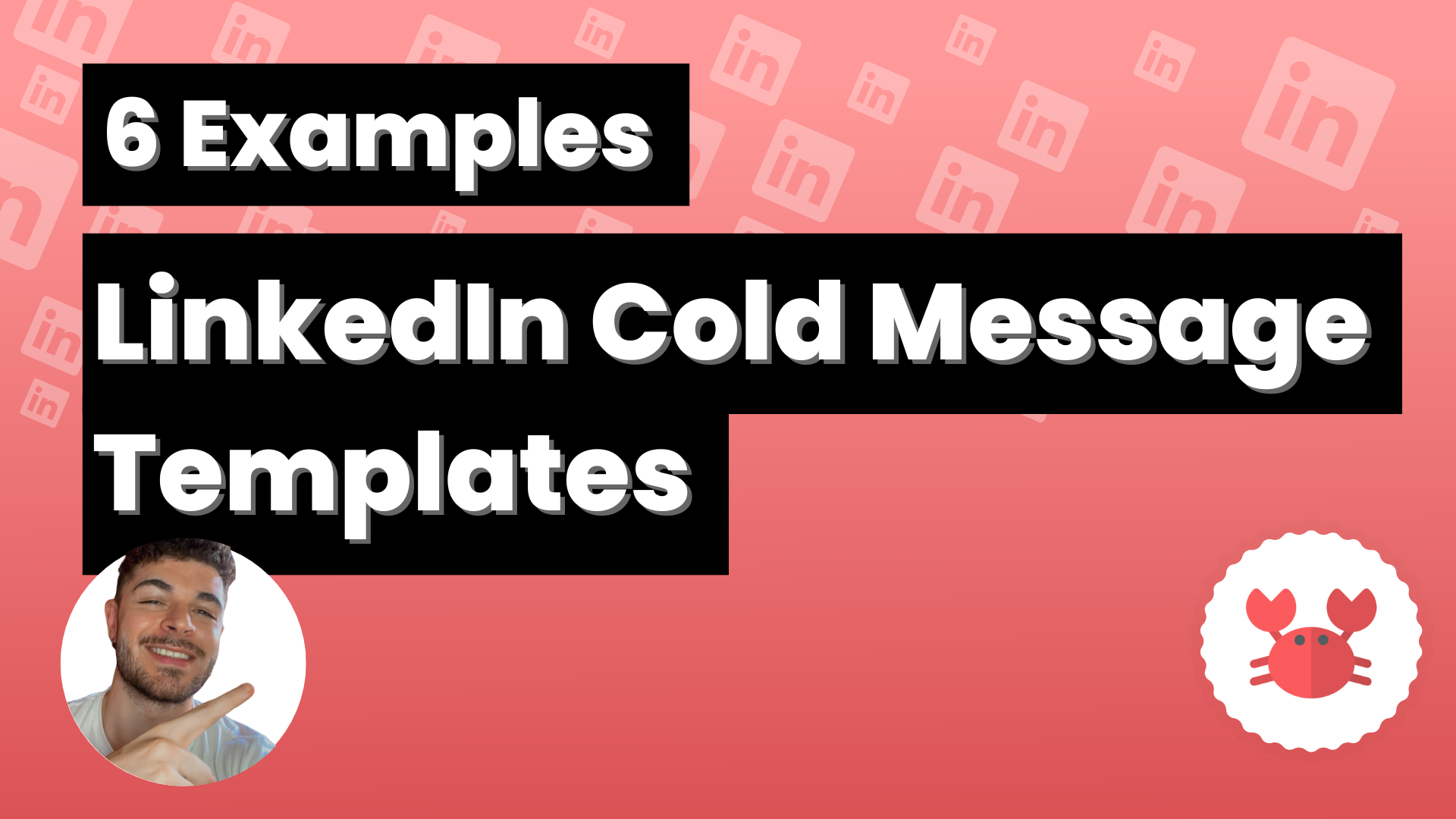Ever found yourself scrolling through LinkedIn, eyeing those perfect leads, and thinking, “Man, if only I could get their emails without breaking a sweat or the law?” You’re not alone. Whether you’re a seasoned pro or a newbie, scraping emails from LinkedIn can feel time-consuming, and let’s be honest, kinda frustrating.
But what if I told you there’s a way to scrape emails from LinkedIn in a fully automatic way? Yep, you heard it right.
There’s more. We’re going to cover everything you need to know about LinkedIn email scraping. Get ready, because this guide will change how you approach LinkedIn email scraping for good.
- The Intricacies of LinkedIn Email Scraping
- Introducing Scrab.in: Your Ultimate LinkedIn Email Scraper
- How to Scrape Emails from LinkedIn with Scrab.in
- Harnessing the Power of Scrab.in for Your LinkedIn Emailing Needs
- Using New FindThatLead’s Chrome Extension: A Game-Changer for LinkedIn Email Scraping
- Leveraging LinkedIn Sales Navigator with Scrab.in
- Safeguarding Your LinkedIn Scraping Activities
- Wrapping Up: Maximizing LinkedIn Email Scraping
The Intricacies of LinkedIn Email Scraping
Look, LinkedIn is a goldmine of potential leads, but mining that gold isn’t as straightforward as you’d think. So, let’s break down what’s what.
Understanding LinkedIn Email Scraping
First off, what even is LinkedIn email scraping? It’s not some dark web stuff, relax.
LinkedIn email scraping It’s just the act of pulling email addresses from LinkedIn profiles. Simple, but not always easy. That’s why you need the right tools and know-how.
Recognizing the Importance of LinkedIn Email Scraping
Why bother with LinkedIn email scraping? Well, it’s not just about collecting emails; it’s about connecting with the right people. Think quality over quantity. You want leads that convert, not just a list of random emails.
Manual vs Automated LinkedIn Email Scraping
You could go manual, clicking through profiles like a madman, but who’s got time for that? Automated tools like Scrab.in and FindThatLead’s Chrome Extension can do the heavy lifting for you. But don’t worry, we’ll dive deeper into that.
Introducing Scrab.in: Your Ultimate LinkedIn Email Scraper
So, you’re sold on the idea of LinkedIn email scraping. Awesome. But let’s talk about the game-changer: Scrab.in. This isn’t just another tool; it’s your secret weapon for LinkedIn email scraping.
What is Scrab.in and Why You Need It
Hold up, what’s the deal with Scrab.in? It’s a tool designed to make LinkedIn email scraping a breeze. No more endless clicking or copy-pasting. Scrab.in automates the process, so you can focus on what really matters: building relationships.
How Scrab.in Stands Out as a LinkedIn Email Scraper Tool
You might be thinking, “Aren’t there other tools out there?” Sure, but Scrab.in and FindThatLead’s Chrome Extension (We’ll talk about this tool later) are in a league of its own.
They are user-friendly, efficient, and packed with features that make it the go-to tool for LinkedIn email scraping. We’re talking about things like automated connection requests. Yeah, it’s that good.
How to Scrape Emails from LinkedIn with Scrab.in
Alright, let’s get down to business. You’re convinced that Scrab.in is the tool you’ve been waiting for. But how do you actually use it to scrape emails from LinkedIn? Don’t sweat it; we’ve got you covered.
Step-by-step Guide on LinkedIn Email Scraping with Scrab.in
So, you’re all set to take your LinkedIn email scraping to the next level with Scrab.in. But how does this bad boy actually work? Let’s dive in.
Step-by-step Guide on LinkedIn Email Scraping with Scrab.in
- Sign Up & Install: First, head over to Scrab.in’s website and sign up. After you’ve got your account, install the Chrome extension, remember you have a 7-day trial available.
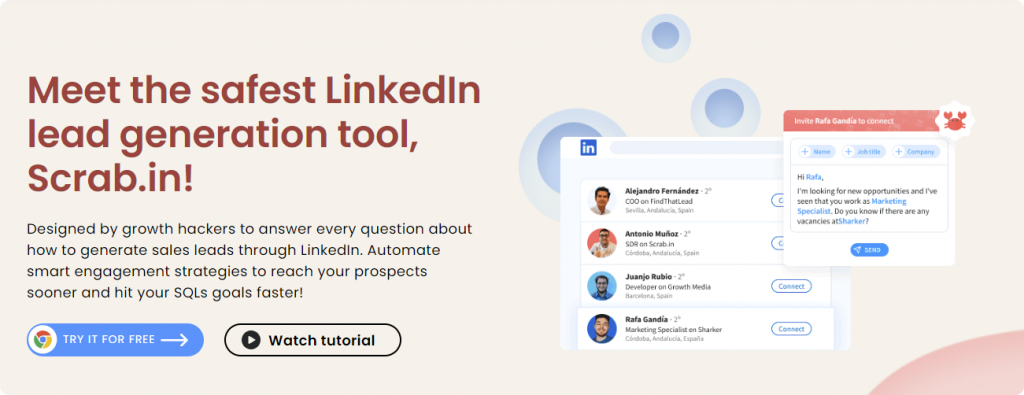
- Log In: Open LinkedIn and log in to your Scrab.in account via the extension.
- Go to LinkedIn Search: Perform a LinkedIn search to find the profiles you’re interested in. Could be people from a specific industry, job titles, you name it.
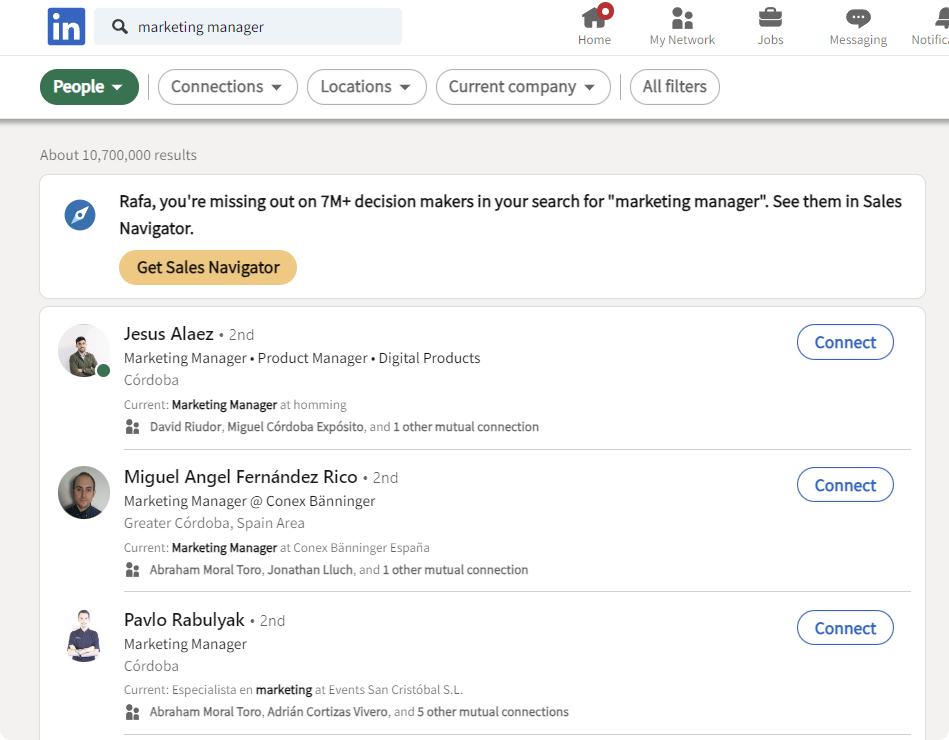
- Activate Scan Profiles: Once you’re on the search results page, click the ‘Scan Profiles’ button on the Scrab.in extension. This will activate the tool to start scanning the LinkedIn profiles on the page.
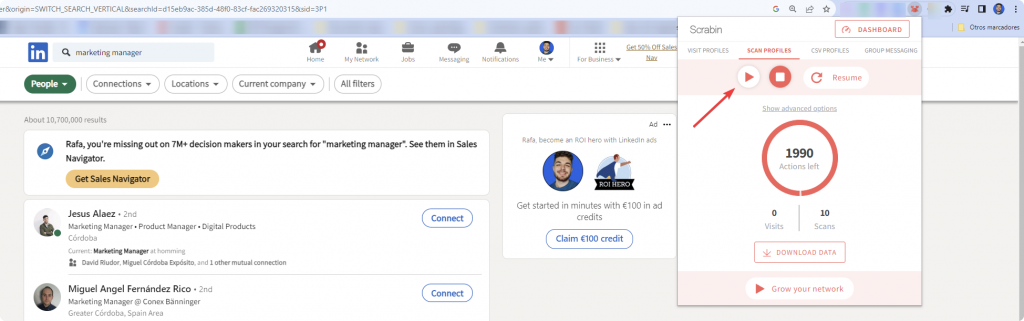
- Let It Run: Scrab.in will start scanning and collecting email addresses from the profiles. You can see the progress in real-time within the extension.
- Export Data: After the scan is complete, you can export the collected emails as a CSV file directly from the Scrab.in extension.
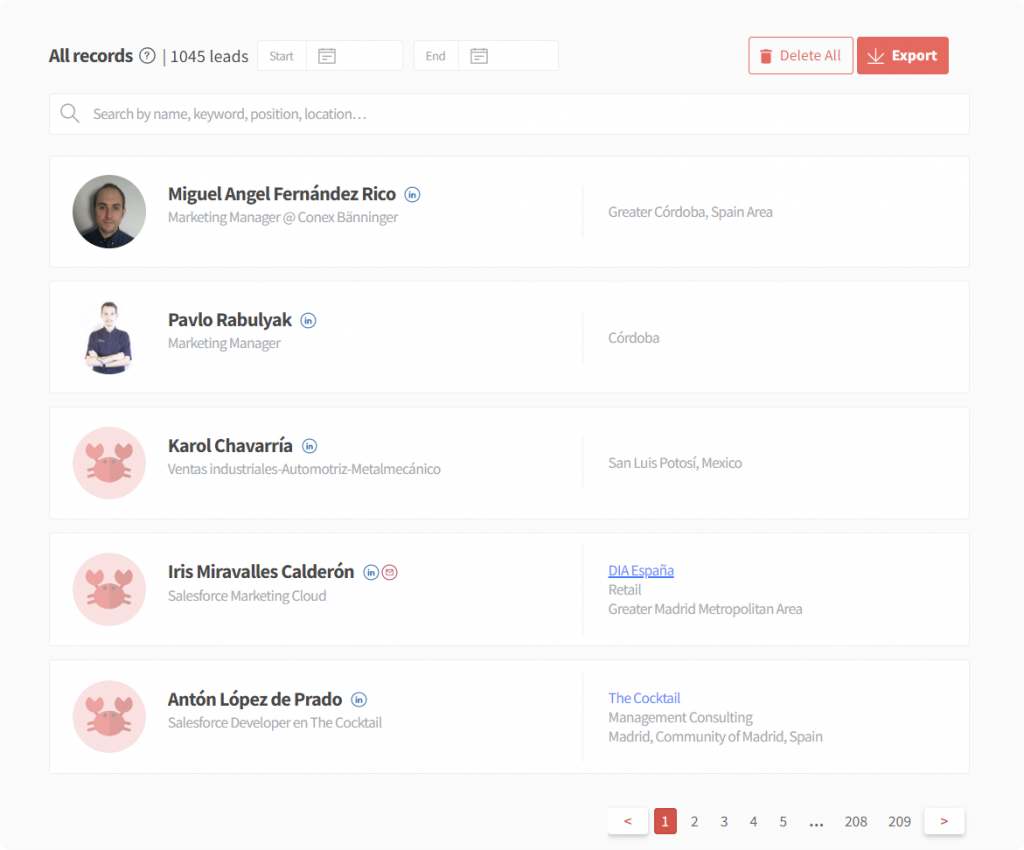
Mastering the Art of Scrab.in LinkedIn Email Extraction
Scrab.in isn’t just about hitting ‘Scan Profiles’ and calling it a day. The tool offers a range of configurations that let you tailor your scraping activities. Here’s how:
- Skip 1st and 2nd Degree Connections: If you’re not interested in scraping emails from people you’re already connected with, you can set Scrab.in to skip 1st and 2nd-degree connections.
- Pending Connection Requests: Got some pending connection requests and don’t want to scrape those profiles? No worries. Scrab.in allows you to skip profiles with pending connection requests.
- Daily Scan Limits: Don’t want to go all out and hit LinkedIn’s radar? You can set daily scan limits to keep your activities under the radar.
- Export Data: After the scan is complete, you can export the collected emails as a CSV file directly from the Scrab.in extension.
By mastering these configurations, you can make Scrab.in work exactly how you want it to, making your LinkedIn email scraping more efficient and targeted.
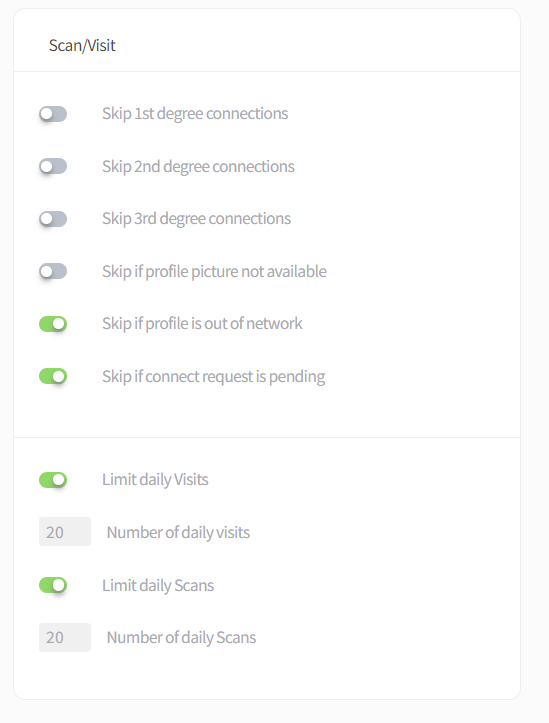
Harnessing the Power of Scrab.in for Your LinkedIn Emailing Needs
Alright, you’ve got the basics down and you’re scraping like a pro with Scrab.in. But let’s kick it up a notch. Did you know that Scrab.in and FindThatLead can join forces to make your LinkedIn game unstoppable? Let’s dive in.
The Magic of Scrab.in’s Invites Feature
Let’s talk Invites. Scrab.in has this killer feature where you can send out connection requests in bulk. And not just bland, “Hey, let’s connect” type of invites. You can personalize these to make sure you’re not just another request in the inbox.
Step 1: Define Your Target Audience in LinkedIn
Before you start sending out invites, you need to know who you’re inviting. Use LinkedIn’s advanced filters to zero in on your target audience. Whether it’s C-level executives in the tech industry or marketing managers in startups, get specific.
Step 2: Craft Your Personalized Invite Message
Generic messages are a dime a dozen. Use Scrab.in’s personalization features to craft an invite message that stands out.
Mention something specific about their profile or industry to show that you’ve done your homework.
Step 3: Set Up Your Bulk Invites in Scrab.in
Once your message is ready, it’s time to set up the bulk invites. Go to the ‘Invites’ tab in Scrab.in and paste your personalized message.
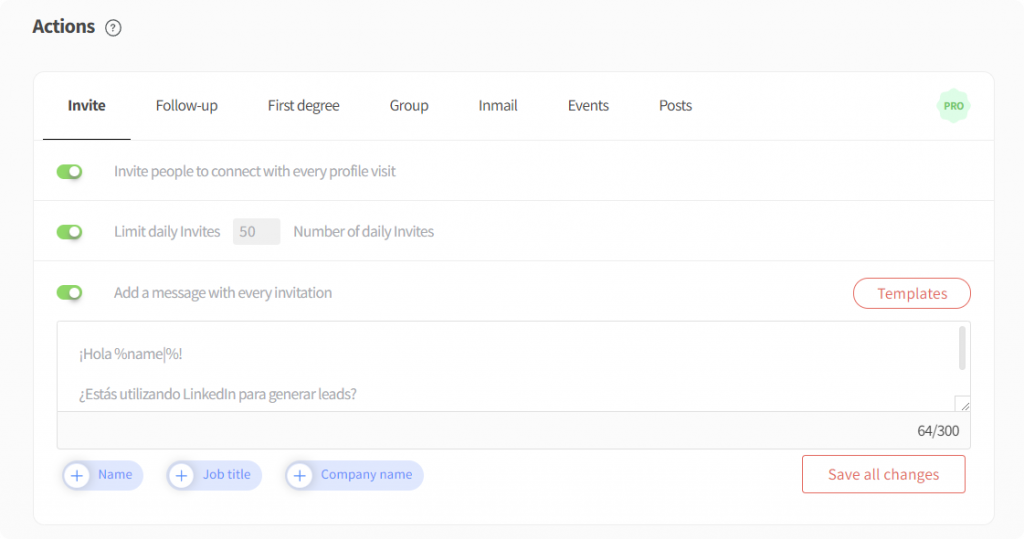
Now, go back to your LinkedIn Search results and hit ‘▶️” with Scrab.in
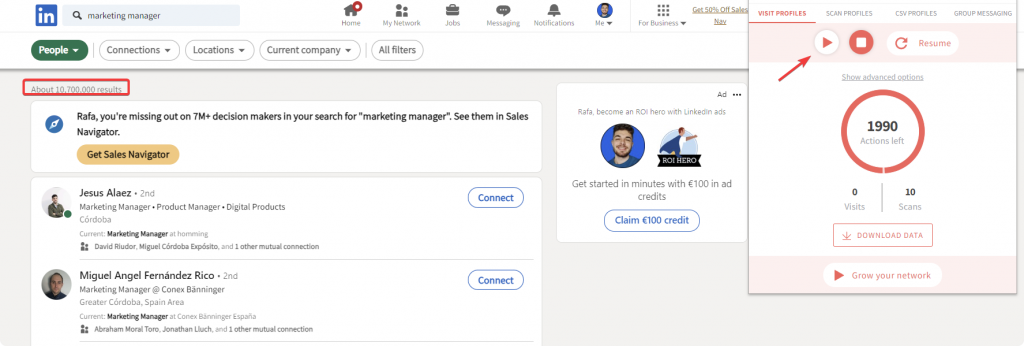
Step 4: Monitor Acceptance Rates
Keep an eye on how many of your invites are getting accepted. Scrab.in provides real-time analytics so you can track your success rate. If you’re not getting the acceptance rates you want, tweak your message or target audience.
Amplifying B2B Sales and Marketing Leads with Scrab.in and FindThatLead
So, you’re scraping emails with Scrab.in and sending invitations, but what’s next? How about turning those scraped emails into verified, high-quality leads with a multichannel strategy?
That’s where FindThatLead comes into play. Let’s break down a step-by-step strategy to amplify your B2B sales and marketing leads using both tools.
Step 1: Target Audience Identification with Scrab.in
First things first, use LinkedIn Search engine to identify your target audience. Whether it’s by industry, job title, or location, make sure you’re scraping the right crowd.
Step 2: Mass Connection Requests with Scrab.in’s Invites Feature
Once you’ve identified your target audience, use Scrab.in’s Invites feature to send personalized connection requests. This isn’t just about increasing your LinkedIn network; it’s about laying the groundwork for meaningful business relationships.
Step 3: Email Scraping with Scrab.in
After you’ve sent out those connection requests, it’s time to let Scrab.in do its thing. Activate the tool to scrape emails from the profiles that have accepted your connection requests.
Step 4: Email Verification with FindThatLead
Now, take those scraped emails and run them through FindThatLead’s Verifier for verification. This ensures that you’re not wasting your time on dead-end emails.
Psst… Don’t forget you can try FindThatLead for free!
Step 5: Outreach Campaigns with FindThatLead
Launch your email outreach campaigns using FindThatLead’s Email Sender. Monitor open rates, click-through rates, and responses to gauge the effectiveness of your campaign and make real-time adjustments.
Step 6: Follow-Up and Nurturing
Don’t forget the follow-up. Use FindThatLead to set up automated follow-up emails to keep the conversation going and nurture those leads until they’re ready to convert.
Step 7: Analyze and Optimize
Finally, use both Scrab.in and FindThatLead’s analytics features to measure the success of your strategy. See what’s working, what’s not, and optimize for future campaigns.
By following this comprehensive strategy, you’re not just scraping emails; you’re building a pipeline of high-quality, verified leads ready to be converted. You are doing a double multichannel approach with LinkedIn and Cold Emailing.
Using New FindThatLead’s Chrome Extension: A Game-Changer for LinkedIn Email Scraping
Alright, let’s switch gears for a sec. You’ve heard me rave about Scrab.in, but let me introduce you to another MVP in the LinkedIn email scraping game: FindThatLead’s Chrome Extension. This isn’t just another add-on.
What Makes FindThatLead’s Chrome Extension So Special?
So, what’s the big deal? Well, this extension doesn’t just give you emails from LinkedIn profiles you visit. It lets you scrape emails from your LinkedIn search results based on any parameters you set.
And the cherry on top? You can export those directly to FindThatLead and download them as a CSV. No fuss, no muss.
How to Maximize LinkedIn Email Scraping with FindThatLead’s Chrome Extension
Here’s how you can make the most out of this extension:
- Install the Extension: First things first, install FindThatLead’s Chrome Extension from the Chrome Web Store.
- LinkedIn Search: Head over to LinkedIn and perform a search. Could be CEOs in the tech industry or marketing managers in startups—your call.
- Activate the Extension: Once you’ve got your search results, click on the FindThatLead Chrome Extension. This will activate the scraping feature.
- Set Your Parameters: Before the extension starts scraping, you’ll have the option to set specific parameters. This ensures you’re only getting the emails you actually want.
- Let It Do Its Thing: The extension will start scraping emails from the LinkedIn profiles in your search results. Just sit back and let it work its magic.
- Export to FindThatLead: After the extension has gathered the emails, you can export them directly to FindThatLead.
- Download CSV: Log in to your FindThatLead account and download the emails as a CSV file. Now you’re ready to kickstart your email campaigns.
Why FindThatLead’s Chrome Extension is a Must-Have for Your LinkedIn Strategy
Look, there are tools, and then there are “tools.” FindThatLead’s Chrome Extension is the latter. It streamlines your LinkedIn email scraping process, making it efficient and targeted.
Plus, the seamless integration with FindThatLead’s platform means you can jump straight into your email campaigns. No more juggling between multiple tools; it’s all here, in one neat package.
So, if you’re serious about LinkedIn email scraping, this extension is a no-brainer. Give it a try, and you’ll wonder how you ever managed without it.
Leveraging LinkedIn Sales Navigator with Scrab.in
Alright, you’ve got the basics down with Scrab.in and FindThatLead’s Chrome Extension. But let’s level up your LinkedIn game even more.
Ever heard of LinkedIn Sales Navigator? If you haven’t, you’re missing out. And guess what? It pairs perfectly with Scrab.in like a fine wine with a gourmet meal.
Advantages of Using Scrab.in with LinkedIn Sales Navigator
So, why should you care about using Scrab.in with LinkedIn Sales Navigator? Here’s the lowdown:
- Hyper-Targeted Searches: Sales Navigator allows you to perform super-specific searches. Combine that with Scrab.in, and you’re looking at a list of high-quality leads that fit your criteria.
- Automated Outreach: Sales Navigator lets you save leads and accounts in your dashboard. Scrab.in can then automate the outreach process, sending personalized connection requests or messages to these saved leads.
- Bulk Actions: With Sales Navigator, you can save lists of potential leads. Scrab.in takes it from there, allowing you to perform bulk actions like sending connection requests or scraping emails.
- Streamlined Workflow: Using both tools together creates a seamless workflow. You identify and save your leads with Sales Navigator, and Scrab.in takes over the outreach and email scraping.
Tips for Effective Web Scraping LinkedIn with Scrab.in
You’re sold on the Scrab.in and Sales Navigator combo, but how do you make the most of it? Here are some pro tips:
- Set Up Filters in Sales Navigator: Before you even activate Scrab.in, make sure you’ve set up your search filters in Sales Navigator. This ensures you’re only scraping the cream of the crop.
- Use Scrab.in’s Advanced Settings: Don’t just hit ‘Scan Profiles’ and call it a day. Dive into Scrab.in’s advanced settings to tailor your scraping activities. You can set daily scan limits, skip certain connections, and more.
- Monitor and Adjust: Keep an eye on your activities. If you’re hitting daily limits or not getting the quality of leads you want, tweak your Sales Navigator filters or Scrab.in settings.
- Test and Learn: Don’t be afraid to experiment. Try different combinations of Sales Navigator filters and Scrab.in settings to see what yields the best results.
- Follow Up: Once you’ve scraped those emails, don’t let them gather digital dust. Use them in your outreach campaigns and start building those relationships.
By leveraging the power of both LinkedIn Sales Navigator and Scrab.in, you’re not just scraping emails. You’re building a pipeline of high-quality, targeted leads.
It’s like having a lead generation machine that never sleeps. So, what are you waiting for? Give this dynamic duo a try and watch your LinkedIn game soar.
Safeguarding Your LinkedIn Scraping Activities
So you’re all set to scrape LinkedIn like a pro. But hold on a sec, cowboy. Before you go on a scraping spree, you need to know the rules of the road. Trust me, the last thing you want is to get flagged or, worse, banned.
Can You Scrape LinkedIn Without Consequences?
Short answer: Yes, but with caution.
LinkedIn isn’t too keen on scraping activities, but that doesn’t mean you can’t do it. The key is to be smart and respectful.
Don’t go crazy and start scraping thousands of emails in a single day. That’s a red flag, and you don’t want to be on LinkedIn’s radar.
Here’s a guide with lattest LinkedIn limits and how to avoid them
Following LinkedIn’s Regulations while Scraping Emails
Look, LinkedIn has its own set of rules when it comes to scraping. So, if you want to play the game, you’ve got to play by the rules. Here’s how:
- Rate Limits: LinkedIn has rate limits, which means you can only make a certain number of requests within a given time frame. Keep an eye on this to avoid getting temporarily blocked.
- User Agreement: Yeah, I know, nobody reads these things. But if you’re scraping, you should. LinkedIn’s User Agreement clearly states what you can and can’t do. Give it a skim, at least.
- Be Respectful: Don’t just scrape anyone and everyone. Focus on your target audience and respect people’s privacy. Remember, you’re building relationships, not just collecting data.
- Use Trusted Tools: Stick to reliable tools like Scrab.in that are designed to respect LinkedIn’s rules. They have built-in features to keep you in the safe zone.
By following these guidelines, you can scrape LinkedIn without turning it into a risky business. So go ahead, scrape smart, and scrape safe.
Wrapping Up: Maximizing LinkedIn Email Scraping
Alright, you’ve made it to the end, and you’re basically a LinkedIn email scraping ninja by now. But before you go off to conquer the LinkedIn world, let’s talk about what’s next and how to keep that momentum going.
The Future of LinkedIn Email Scrapping
So where is all this heading? The future of LinkedIn email scraping is looking pretty darn promising, if you ask me. With tools like Scrab.in and FindThatLead constantly evolving, scraping is becoming more efficient and less risky.
Expect more advanced features, better integration, and even smarter algorithms. But remember, as the tools get smarter, so should you. Keep up with the updates and adapt your strategies accordingly.
Takeaways for Effective LinkedIn Email Scrape
Let’s recap, shall we? Here are your key takeaways:
- Choose the Right Tools: Scrab.in and FindThatLead are your go-to tools for scraping. They’re reliable, efficient, and they play nice with LinkedIn’s rules.
- Quality Over Quantity: Don’t just scrape for the sake of scraping. Focus on your target audience and aim for high-quality leads that actually convert.
- Play it Safe: Always respect LinkedIn’s guidelines and rate limits. You don’t want to get flagged or banned, trust me.
- Be Smart with Your Outreach: Once you’ve got those emails, make your outreach count. Personalize, follow up, and nurture those leads.
- Keep Learning: The world of LinkedIn scraping is ever-changing. Stay updated, adapt your strategies, and never stop learning.
And there you have it! You’re not just scraping emails; you’re building a pipeline of high-quality, verified leads. So go ahead, put these tips into action and watch your LinkedIn game reach new heights. 🚀