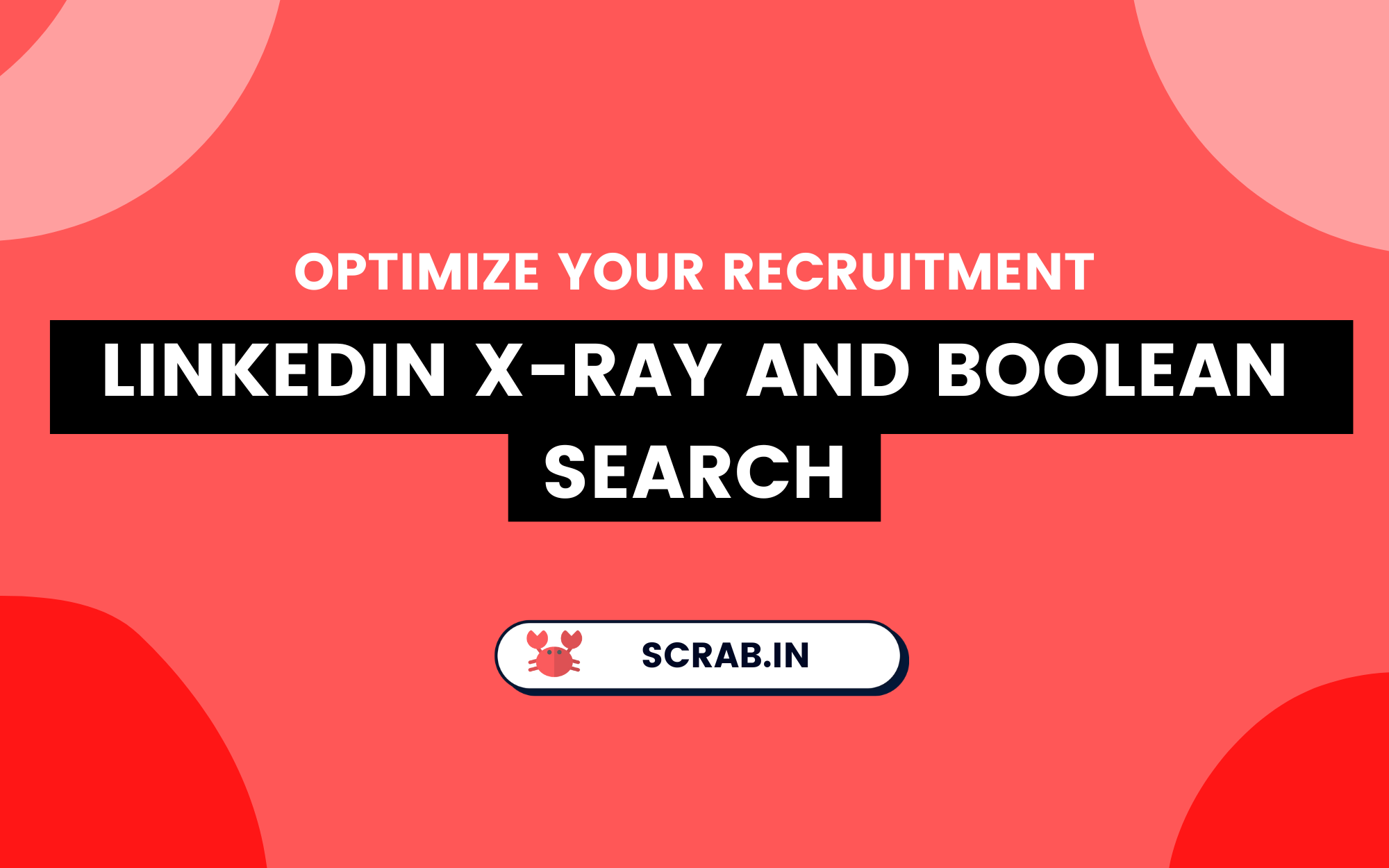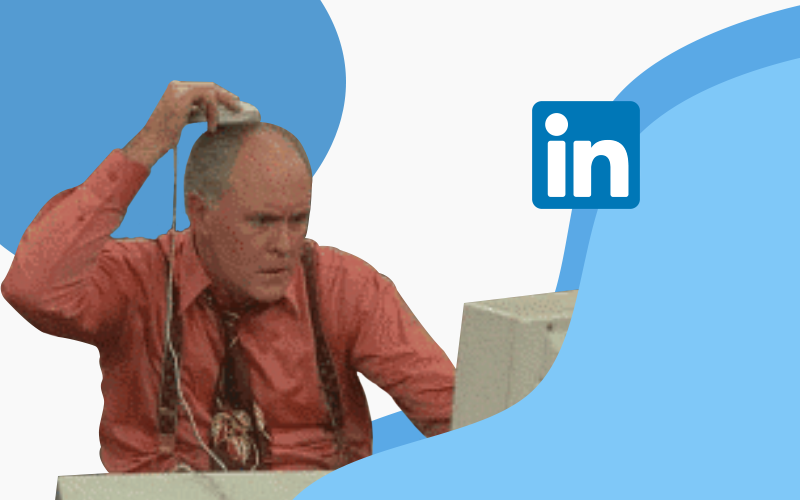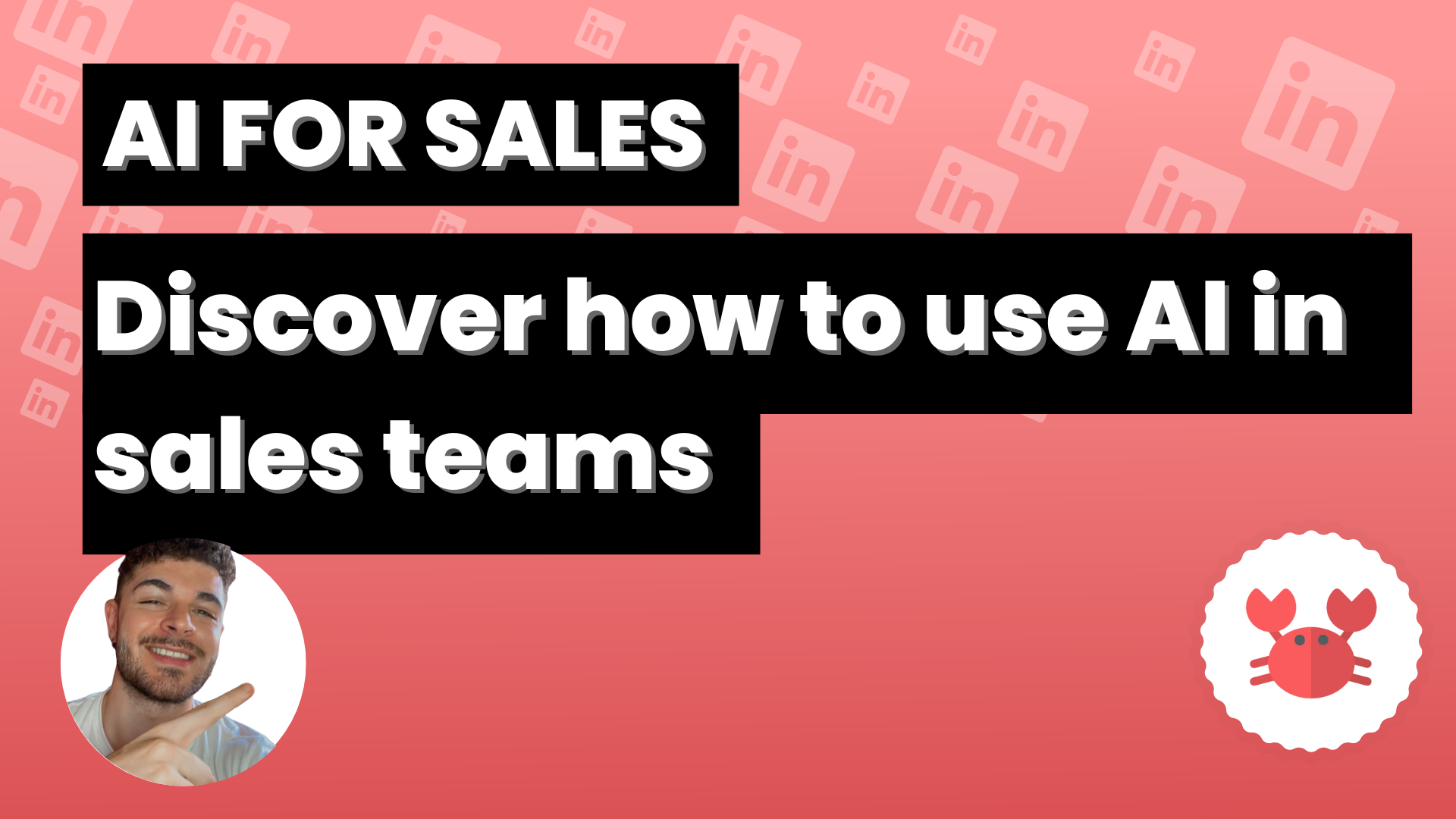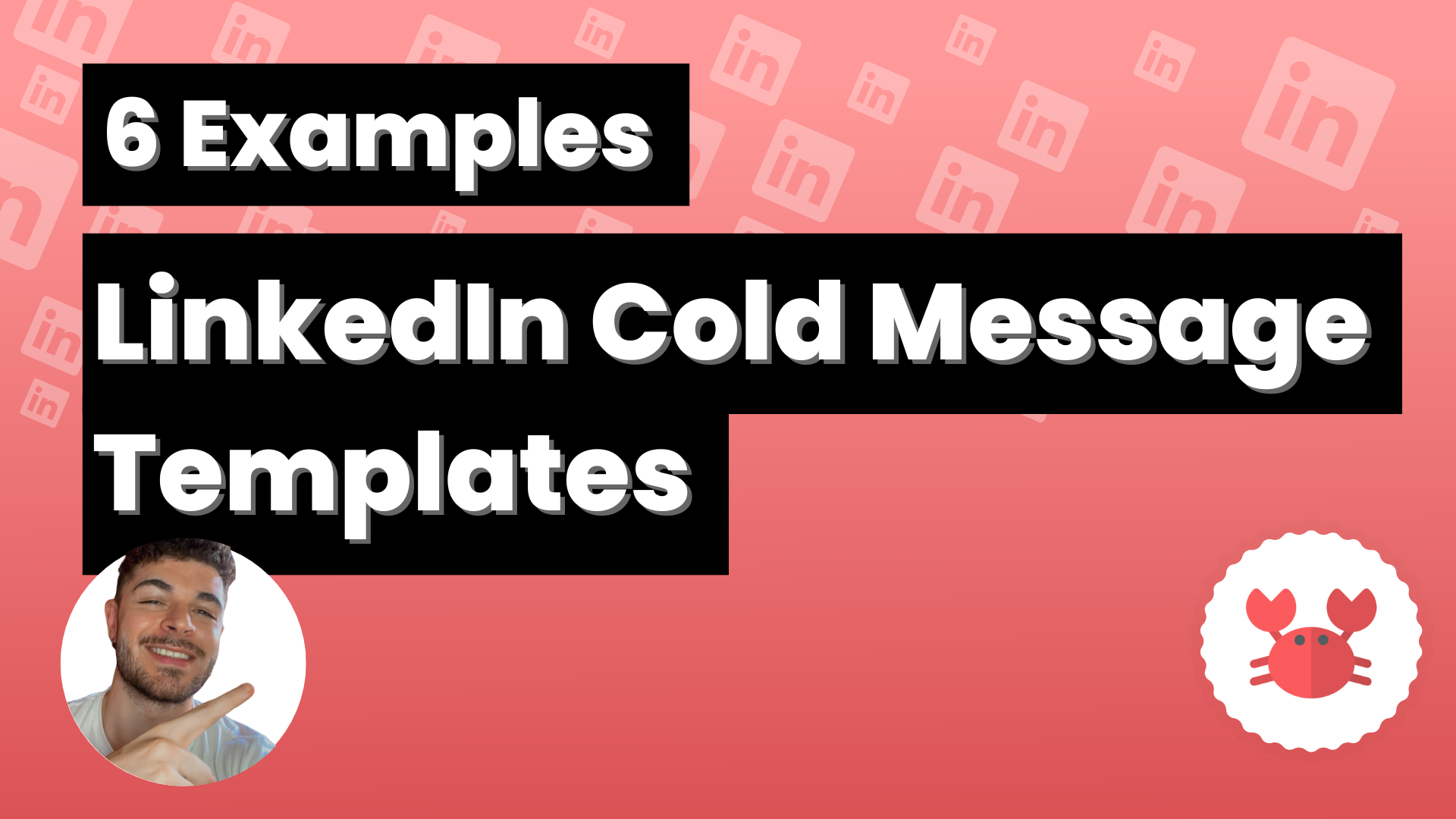We’ve all been there scrolling through LinkedIn, looking for that perfect candidate or potential lead. It can feel like a chore, right? But what if there’s a more efficient way to do it?
⚠️Spoiler alert: there is, and it’s called LinkedIn X-Ray search.
In this post, we’re going to take a good look at LinkedIn X-Ray and Boolean search. They might sound like something out of a sci-fi movie, but they’re actually simple, practical tools and techniques that can make your life on LinkedIn a whole lot easier.
We’re talking about more efficient recruitment, better sales prospecting, and less time spent scrolling through profile after profile.
We’ll explain everything step-by-step, and even throw in some tips about handy tools to help you along the way.
So, are you ready to level up your LinkedIn game? Keep reading, because things are about to get interesting.
Introduction to LinkedIn X-Ray and Boolean Search
Now, let’s get down to business. LinkedIn X-Ray and Boolean search. Sounds a bit intimidating, right? Well, don’t sweat it. These tools are far less scary than they sound.
Actually, once you’ve gotten the hang of them, you’ll probably wonder how you ever did your job without them. You know what they say, “Work smarter, not harder.”
What is LinkedIn X-Ray Search?
In the simplest terms, LinkedIn X-Ray search is a technique that lets you search outside LinkedIn’s platform, using search engines like Google.
The magic lies in how it reveals profiles that you might not typically see, including those who aren’t in your network. Sounds interesting, right?
Understanding Boolean Search on LinkedIn
And then there’s Boolean search. This isn’t exclusive to LinkedIn, it’s been around since the 19th century. But you can pair it with LinkedIn’s database to add precision to your search.
By using simple commands like “AND”, “OR”, “NOT“, you can refine your search to get more precise results. But don’t worry, we’ll dive deeper into these in a bit.
Implementing LinkedIn X-Ray and Boolean Search in Your Search
Now that we’ve unpacked what LinkedIn X-Ray and Boolean Search are all about, it’s time to put these tools into action.
But we’re not just talking about recruitment here. These powerful search methods can amp up your game, whether you’re scouting for new talents, prospecting for sales, or simply expanding your network. So let’s roll up our sleeves and get to it.
How to Use Boolean Search in LinkedIn’s Search Bar
Boolean search makes LinkedIn outreach simpler. Here’s how it works:
- AND: Want two terms to appear in the profiles? Pop an “AND” between them. You’re telling LinkedIn, “Hey, show me profiles that have both these terms.”
- OR: Not too picky about the terms? Use “OR”. LinkedIn will then show you profiles with either of the terms.
- NOT: Got a term that you don’t want in the profiles? Use “NOT”. It tells LinkedIn “Please exclude profiles with this term.”
Let’s see it in practice:
Use “NOT” to exclude terms
This Boolean operator allows you to eliminate results that do not interest you in your candidate search.

By using “Developer NOT Full Stack” we are telling the LinkedIn search engine that we want Developers, but NOT full stack, and the search engine itself will automatically eliminate potential candidates with “full stack” in their job title.
Use “AND” and “OR” to include parameters
What these parameters do is combine search elements to ADD more profiles to your query and have a better segmentation.
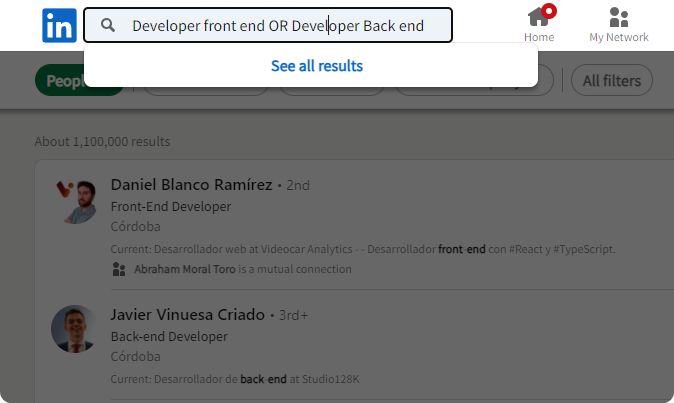
Look at this image above, we want to search for front end developers and we also want to find profiles that are back end, so we have joined them both in the same search.
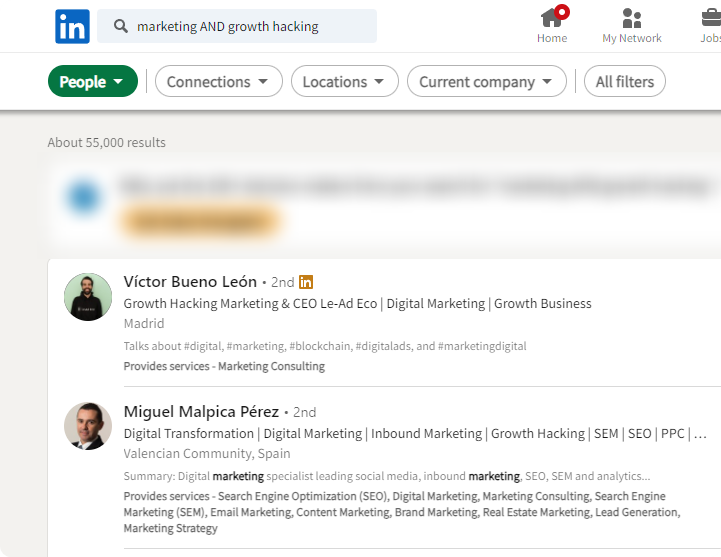
Or look at this other one, what we have looked for here are marketing profiles that are also Growth hacking, all that using the operator “AND”.
Remember, you can combine these operators for an even more defined search. Practice makes perfect here!
Utilizing Quotation Marks, NOT, AND, OR, and Parenthesis
Boolean search commands can be combined with symbols like quotation marks and parenthesis to fine-tune your results even more. For instance:
- Quotation Marks [“”]: Use them to search for exact phrases. Handy when looking for specific skills or roles.
- Parentheses [()]: They’re perfect for complex searches. You can combine terms and operators inside parentheses to create a single unit.
Using “Quotation marks”
Simple, if you only use quotation marks in the LinkedIn search engine you will get much more specific results, take a look at this comparison:
No quotation marks
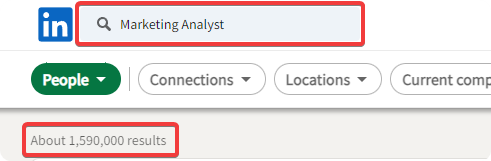
With quotation marks
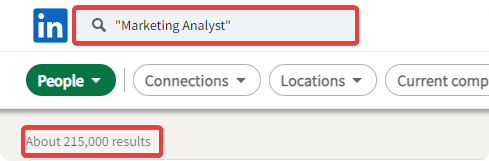
Did you see? the quotation marks make the search much more precise.
Using (Parentheses)
In simple terms, combine ALL the Boolean elements that we have seen before.
Look at this example:
[(developer back end NOT freelance) OR (developer front end NOT freelance)]
What we do with this is to add in the search both front-end and back-end developers front-end without being freelance, powerful, isn’t it?
Give it a whirl, and you’ll see how these nifty tricks can get you spot-on results!
Harnessing Free Online Tools: Recruitin for LinkedIn X-Ray Search
Okay, let’s dive deeper into X-ray searches.
When it comes to mastering LinkedIn X-Ray searches, Recruitin.net can be a lifesaver. It’s a free online tool that simplifies the whole process making it more approachable even for those of us who aren’t tech wizards 🙋🏻♂️.
What Recruitin.net does is transform your search criteria into a tailored Google search string. This way, you don’t have to memorize complex search syntaxes. You just input what you’re looking for, and Recruitin.net does the heavy lifting.
Let’s do it:
- Visit Recruitin.net.
- Fill out your search criteria in the available fields. You’ll notice fields for job titles, skills, locations, and more. Just fill in what you’re looking for.
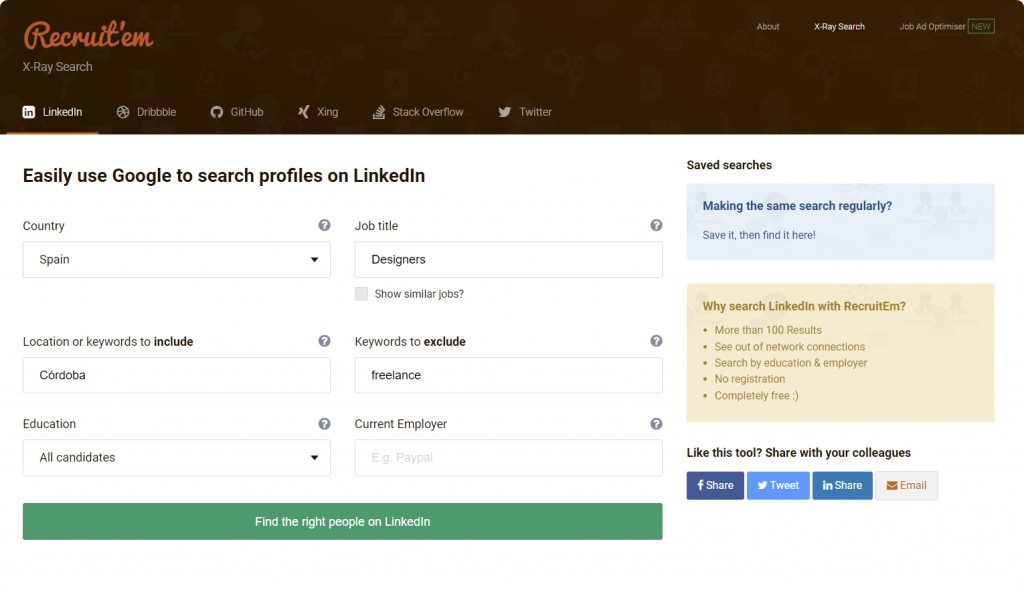
- Once you’ve input your criteria, click on the “Find the right people on LinkedIn” button. Recruitin.net will then work its magic and generate a Google search string.
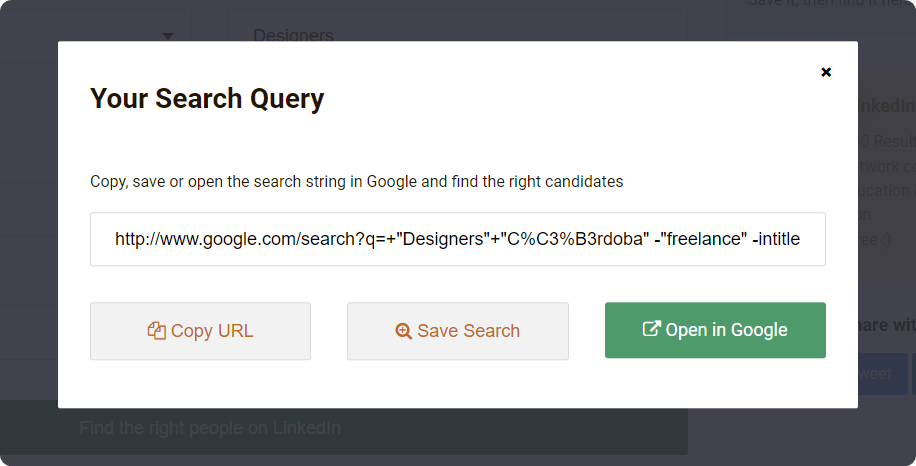
- Now you can click on “Open in Google” or just copy the generated search string and paste it into your Google search bar. Hit enter and voila, Google will return LinkedIn profiles that match your criteria.
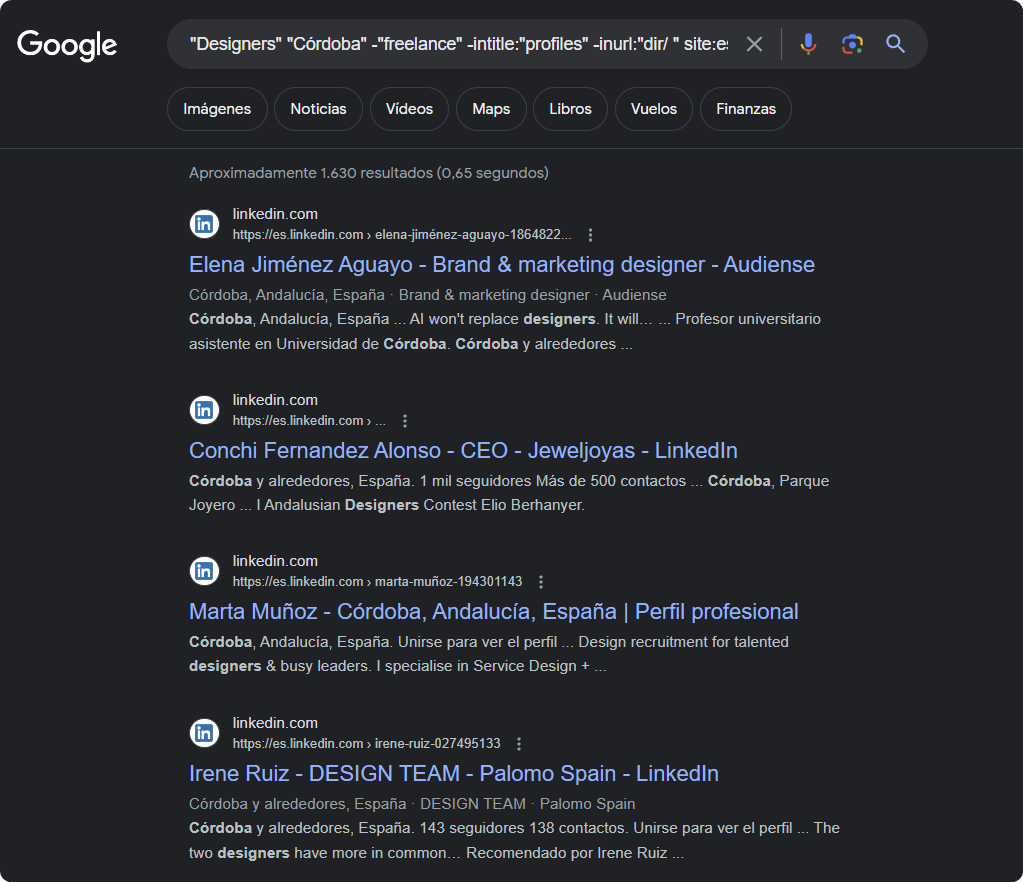
Here you are! But that’s just the start. Here are some reasons why Recruitin.net should be an option for LinkedIn X-Ray searches:
- Ease of Use: Recruitin.net’s user interface is simple and intuitive. You select the search criteria, hit the “generate string” button, and voila! Your search string is ready.
- Flexibility: With Recruitin.net, you can customize your search with multiple filters. Looking for someone with specific skills, in a particular location, or within a certain industry? Recruitin.net has got you covered.
- No LinkedIn Restrictions: Because you’re searching via Google, you bypass LinkedIn’s search restrictions. This means you can view more profiles that fit your criteria, even those outside your LinkedIn network.
Leveraging LinkedIn Premium Recruiter for Advanced Boolean Search
If you’re serious about your recruitment game and want to dive deeper, LinkedIn Premium Recruiter should be on your radar. This premium offering from LinkedIn is a game-changer and gives you access to a suite of advanced features tailored specifically for recruitment.
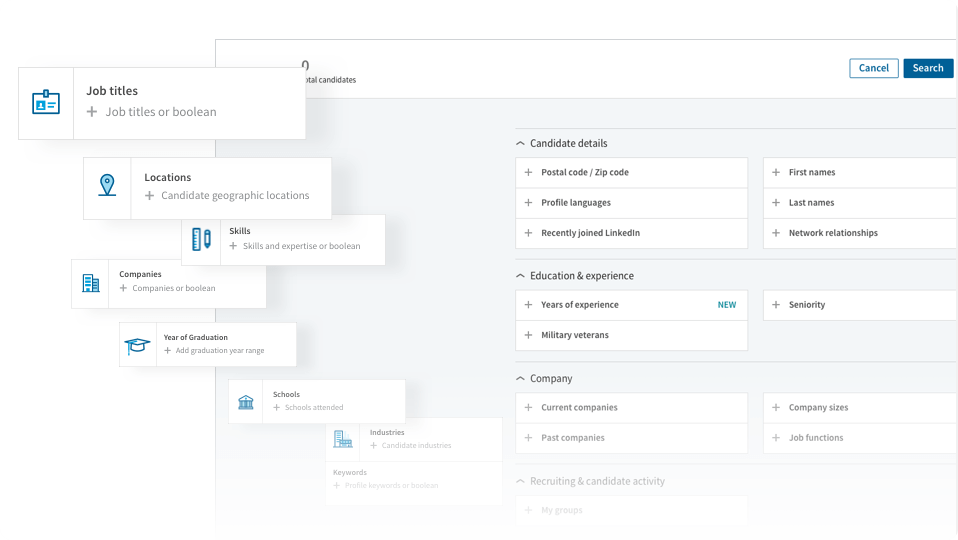
So, what exactly does LinkedIn Premium Recruiter offer? Let’s break it down:
- Advanced Search Filters: These filters allow you to refine your search to an incredible degree. You can filter by years of experience, function, seniority level, and more. It’s like having a magnifying glass for your LinkedIn search.
- Larger Boolean Search Strings: With LinkedIn Premium Recruiter, you’re not confined to the usual character limit in the search bar. This means you can construct more detailed Boolean search strings, giving you finer control over the profiles you pull up.
- InMail Messages: One of the greatest advantages of Premium Recruiter is the ability to send InMails. These are messages you can send to anyone on LinkedIn, even if you’re not connected with them. It’s a way to reach out directly to potential candidates, and you get 30 of these each month with LinkedIn Premium Recruiter.
- Seeing Who’s Interested: This is a unique feature that lets you see who’s open to new opportunities. It’s like having a radar for potential candidates.
Yes, it’s an investment, but think about the potential returns. Less time searching, and more time engaging with high-quality potential hires. If recruitment is a key part of your role, LinkedIn Premium Recruiter is definitely worth considering.
Scrab.in: Your Secret Weapon for LinkedIn Boolean Searches
No discussion about LinkedIn X-Ray search would be complete without mentioning Scrab.in. Think of it as your secret weapon. This handy tool allows you to automate the process, so you can find and reach out to potential candidates faster than ever.
What makes Scrab.in special is how well it works with LinkedIn X-Ray search. Just feed it with your search strings, sit back, and let it do the heavy lifting. It’ll scrape LinkedIn profiles matching your criteria, even those outside your network.
But that’s not all. Scrab.in goes the extra mile with features like automated messaging. Once it identifies potential candidates, it can reach out to them with personalized messages, saving you a ton of time.
We have the list displayed directly from LinkedIn itself, now Scrab.in can take care of automatically connecting and sending messages to all these people, and you can sit back and have a cup of coffee while Scrab.in doing it.
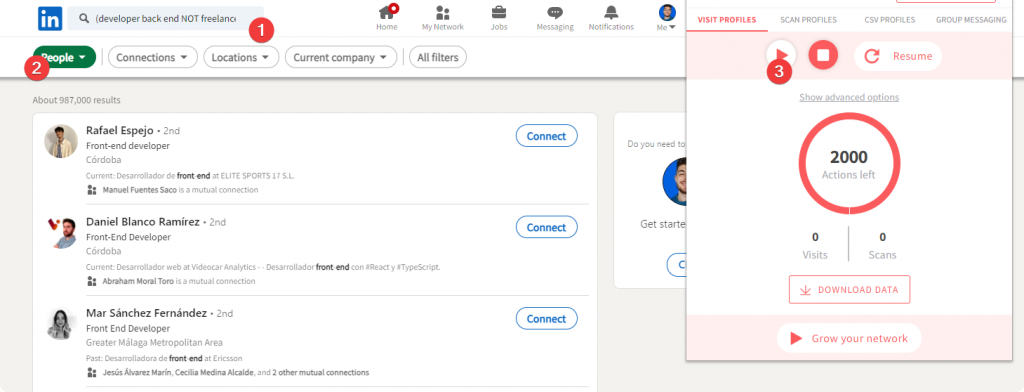
So, if you’re serious about supercharging your recruitment, give Scrab.in a go. It could be the missing piece in your LinkedIn X-Ray search strategy.
Maximizing Recruitment Efficiency with X-Ray and Boolean Search
Alright, we’ve talked a lot about how to use LinkedIn X-Ray and Boolean search. Now, let’s tackle the ‘why’. How can these tools make your recruitment and sales prospecting process smoother, faster, and simply better? Let’s dive in.
Segmentation and Filtering: Achieving More Accurate Search Results
Remember the ‘needle in a haystack’ analogy? With LinkedIn X-Ray and Boolean search, the haystack gets smaller, and the needle gets bigger.
By segmenting and filtering your search, you zero in on the perfect candidates. Less time scrolling, more time connecting with potential hires. Sounds like a win-win, right?
Saving Time with Automated Messaging and Candidate Contact
Who doesn’t love a time-saving hack? LinkedIn X-Ray search, combined with tools like Scrab.in, can help automate some of the most time-consuming aspects of recruitment, like reaching out to potential candidates. It’s like having your personal recruitment assistant, working around the clock.
Conclusion: Transforming Your Recruitment with LinkedIn X-Ray and Boolean Search
Okay, let’s recap, shall we? We’ve walked through the ins and outs of LinkedIn X-Ray and Boolean search, explored how to use them, and even discussed some tools that can make the process a breeze. And the best part? These techniques can make a real difference in your outreach strategy.
LinkedIn X-Ray and Boolean search aren’t just fancy tech jargon. They’re practical tools that can help you find the right talent, faster and more efficiently. With these in your toolbox, you’re not just searching, you’re searching smart.
So go ahead, and give it a shot. Start with simple Boolean commands, explore X-Ray search, and play around with tools like Scrab.in. See what works for you, and remember, recruitment isn’t about finding a needle in a haystack. It’s about knowing how to use the magnet, and that’s precisely what LinkedIn X-Ray and Boolean search are all about.
And there we have it! I hope this guide was helpful and made the world of LinkedIn X-Ray and Boolean search a little less daunting. Until next time!