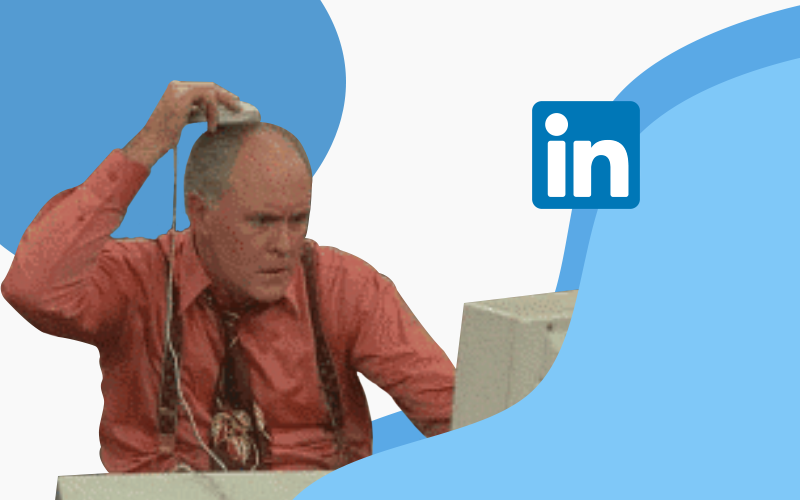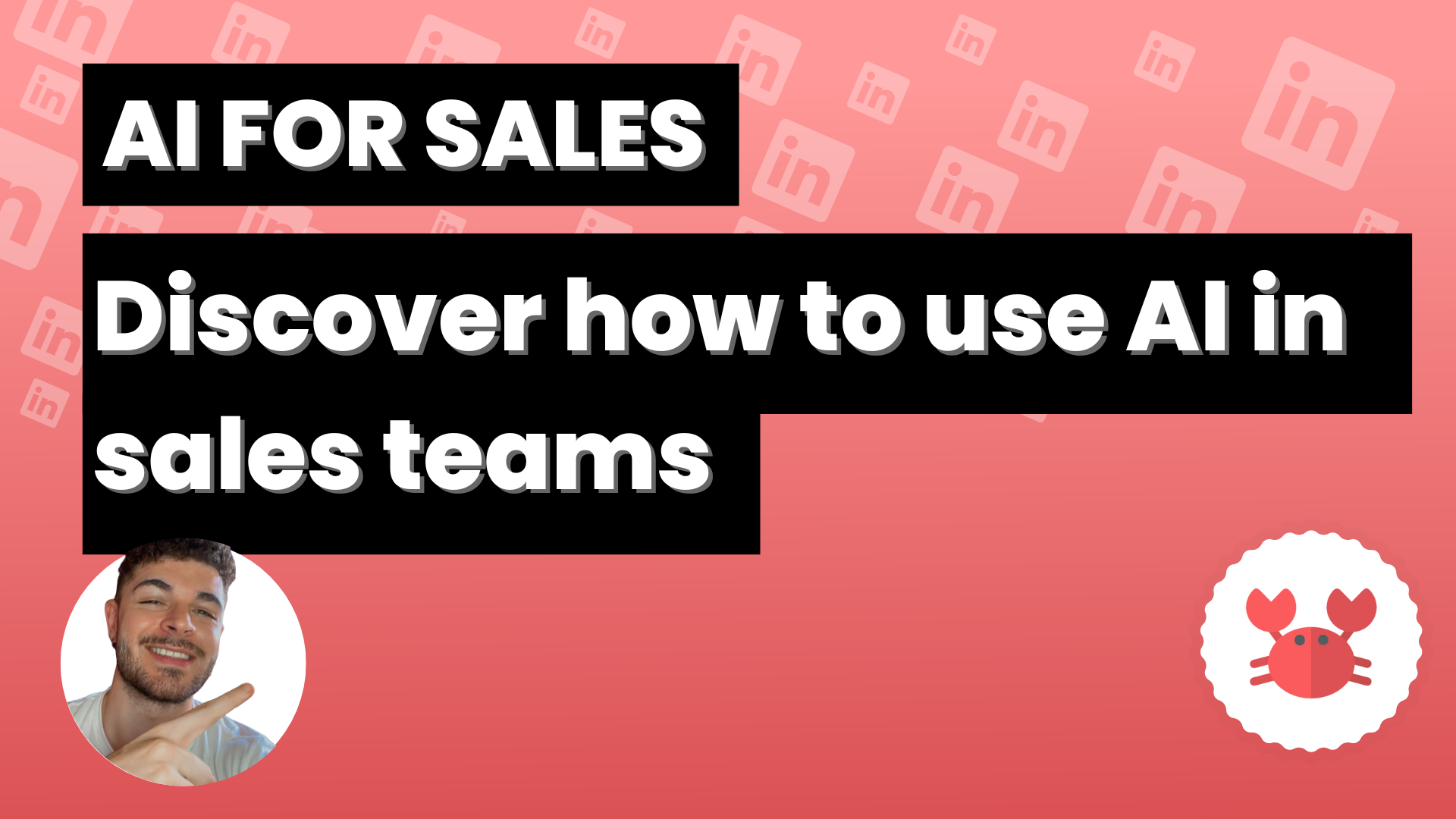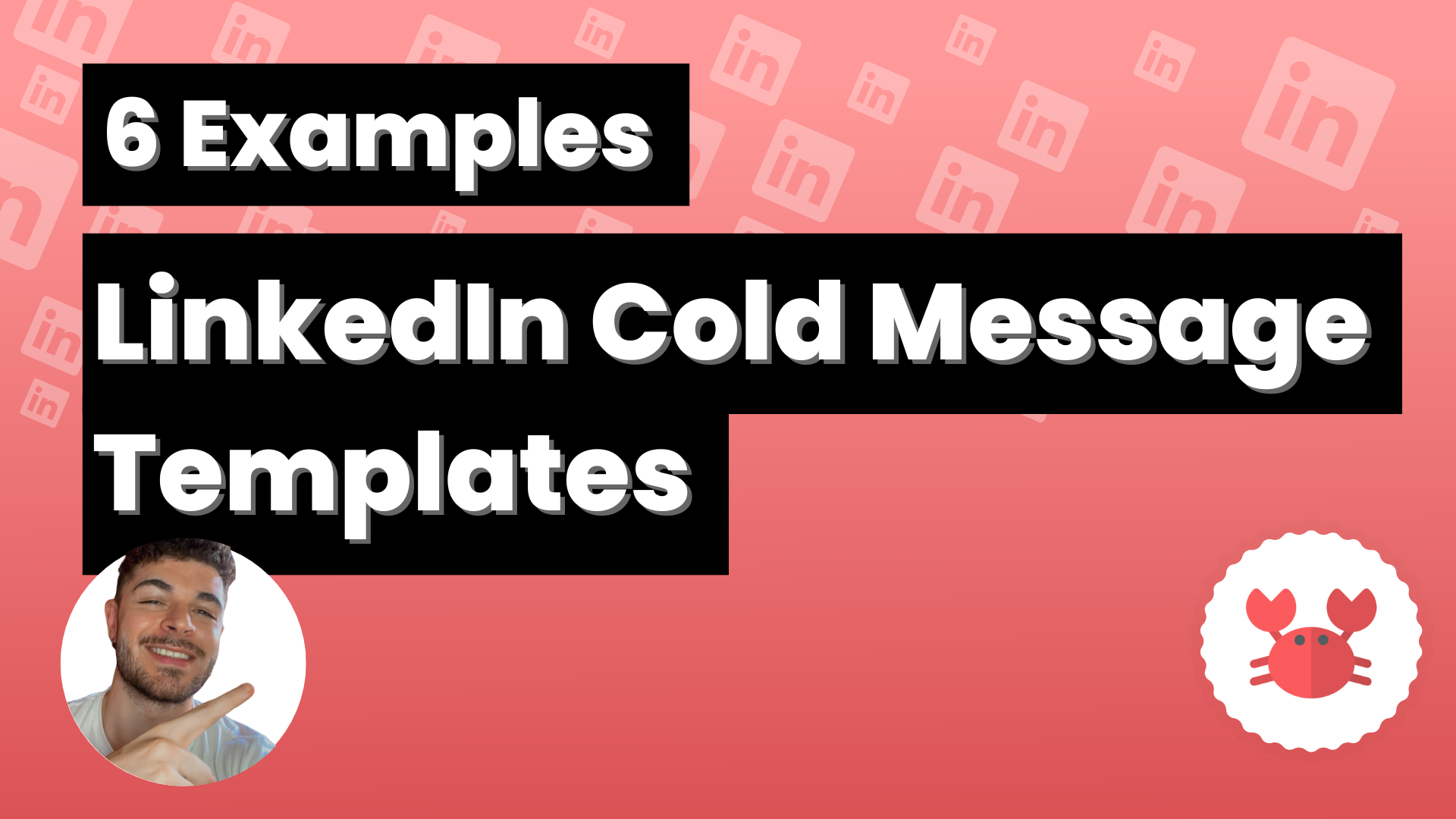Scrab.in allows you to send different types of messages:
- Messages to connect with any user.
- Follow up messages that are sent after new connections have accepted your invitation.
- Messages for groups that reach each of the members.
- InMail messages to any LinkedIn member, whether they are a direct contact or not, without the need for you to send them an invitation.
- Or just normal messages to first degree contacts.
Whatever type of message you’re looking to send , you certainly don’t want to sound like a robot and have it come across as an automation you’ve created rather than a personal message.
That’s why Scrab.in gives you the option to add commands or tags to each of your messages to personalize them as much as possible and make it look like you have written each message manually.
To use them , simply access the Scrab.in Dashboard from within the extension by clicking on the top right corner.
Once you are in the Dashboard go to any of the text blocks you can edit (you will have more or less depending on your Scrab.in subscription plan). They will be like this one:
There you can write the text you want and customize it with the following commands or labels:
- %name
This command will display the first name (without last name) of the person you are writing to.
You can add it manually by typing %name or by clicking on the Add Name option.
- %jobTitle
With this tag the job title of the person you are writing to will appear, this will be the one that person has in their LinkedIn profile.
You can add the label manually by typing %jobTitle or by clicking on the Job Title option.
- %companyName|Great Company%%.
Finally, we have the command with which the name of the company where the person you are writing to works will appear.
You can add the command manually by typing %companyName|Great Company% or by clicking on the Company Name[:] option.